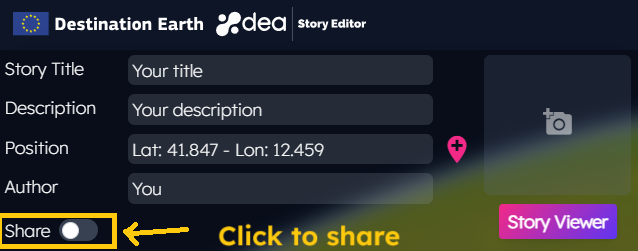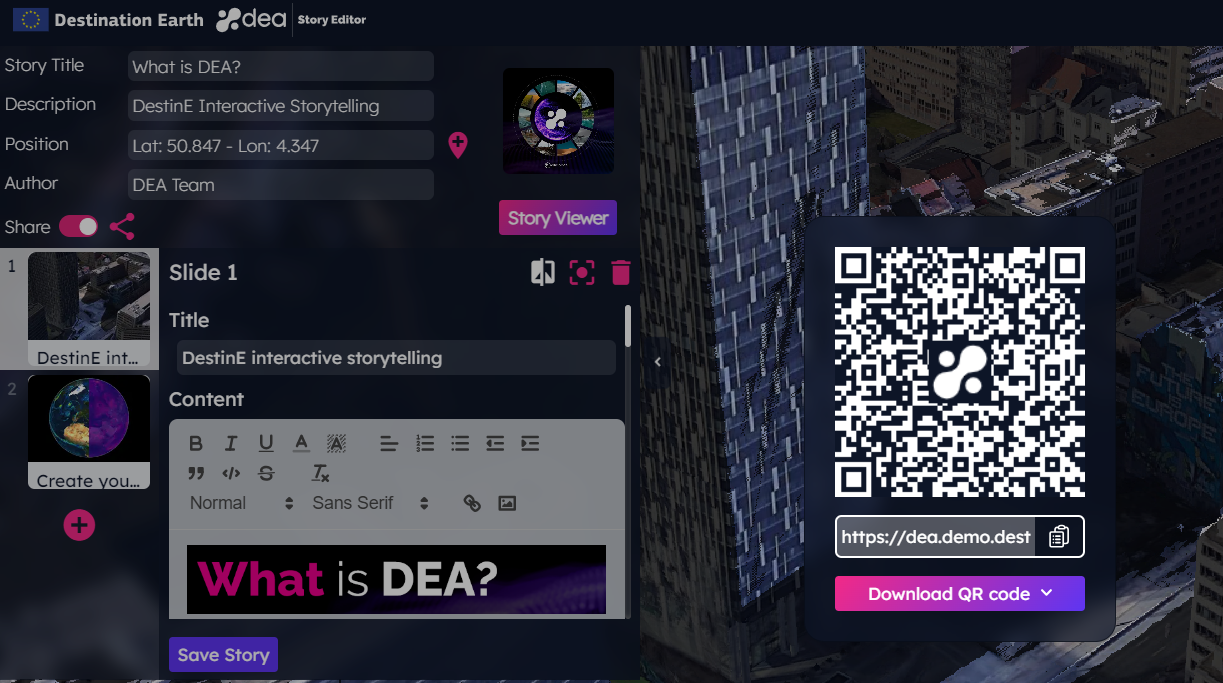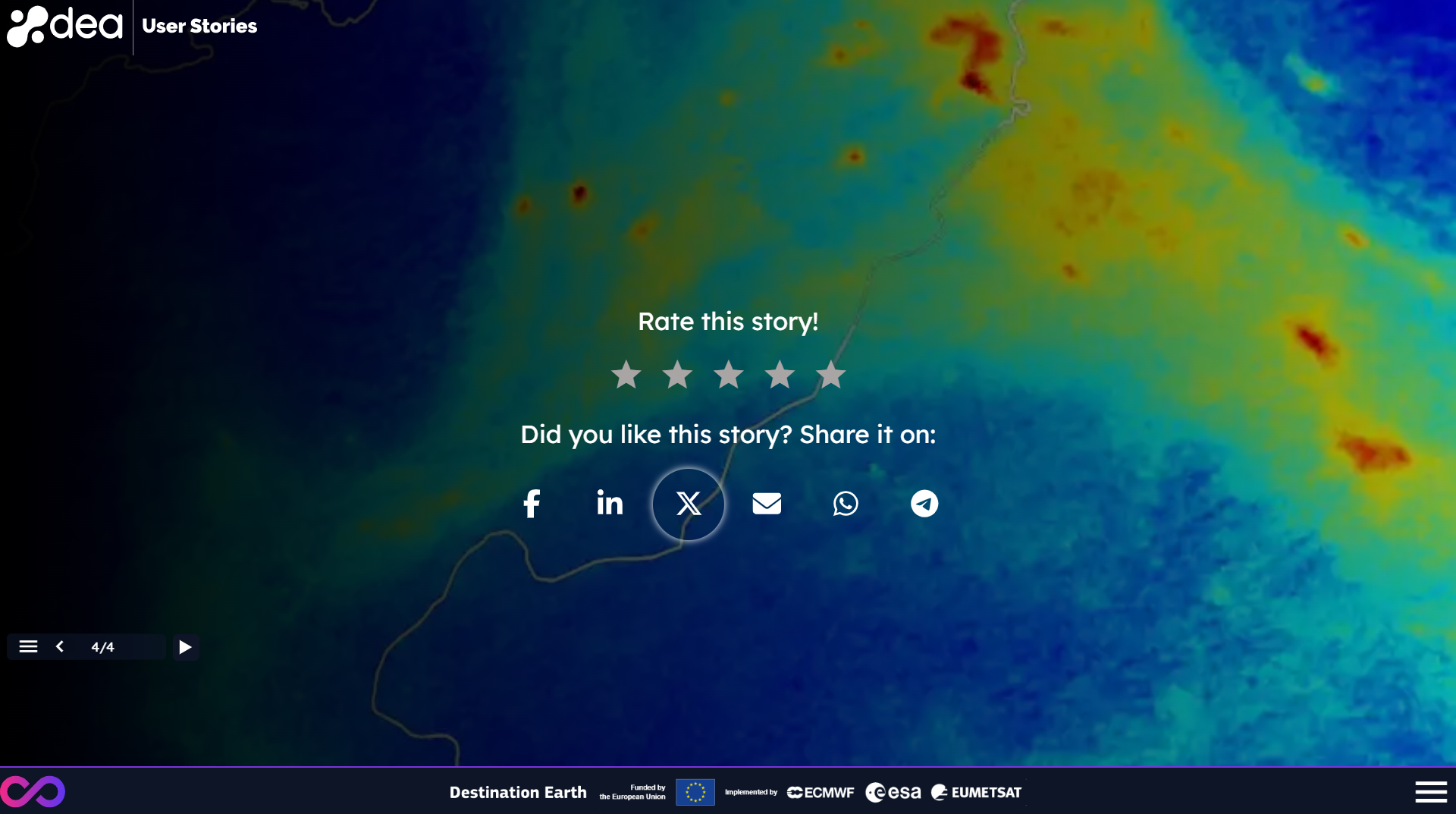Welcome to DEA documentation!
What is DEA?
DEA is a content creation platform that allows users to create interactive data stories without writing a line of code.
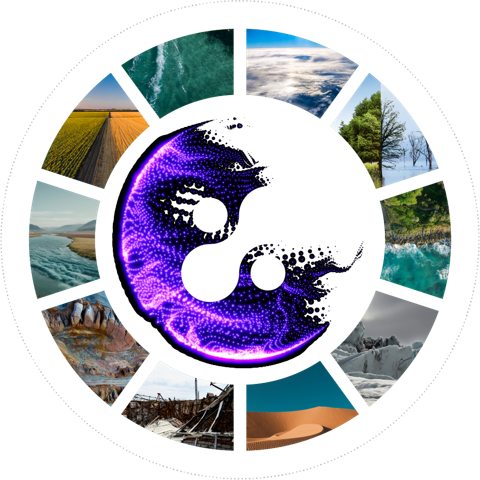
Users can combine data from the DEA portfolio with their own assets to share engaging visualizations with the community in a simple way.
With DEA, users can:
Explore and visualize datasets hosted on the platform, on global or local scale, such as time series, terrains and plots
Explore the public stories available on the service in addition to their own stories
Combine the datasets hosted on the platform with their own data, adding also text images and plots
Share their stories with the community
DEA Components
DEA is made up of different components:
The Story Browser contains the list of the public and users’ stories. The available stories are displayed on the globe as interactive placeholders that can be filtered by categories and other properties
The Story Editor allows users to explore, add and combine data on the 3D globe, both from their own storage and the one hosted on DEA. Here users can create stories enriching data with text and by grouping contents in slides
The Story Viewer contains the story details as an interactive slideshow with time dependent data. Here users can navigate the slides, explore their scenes by a direct interaction with the 3D map and read their content
All these components are accessible through the DEA Landing page.
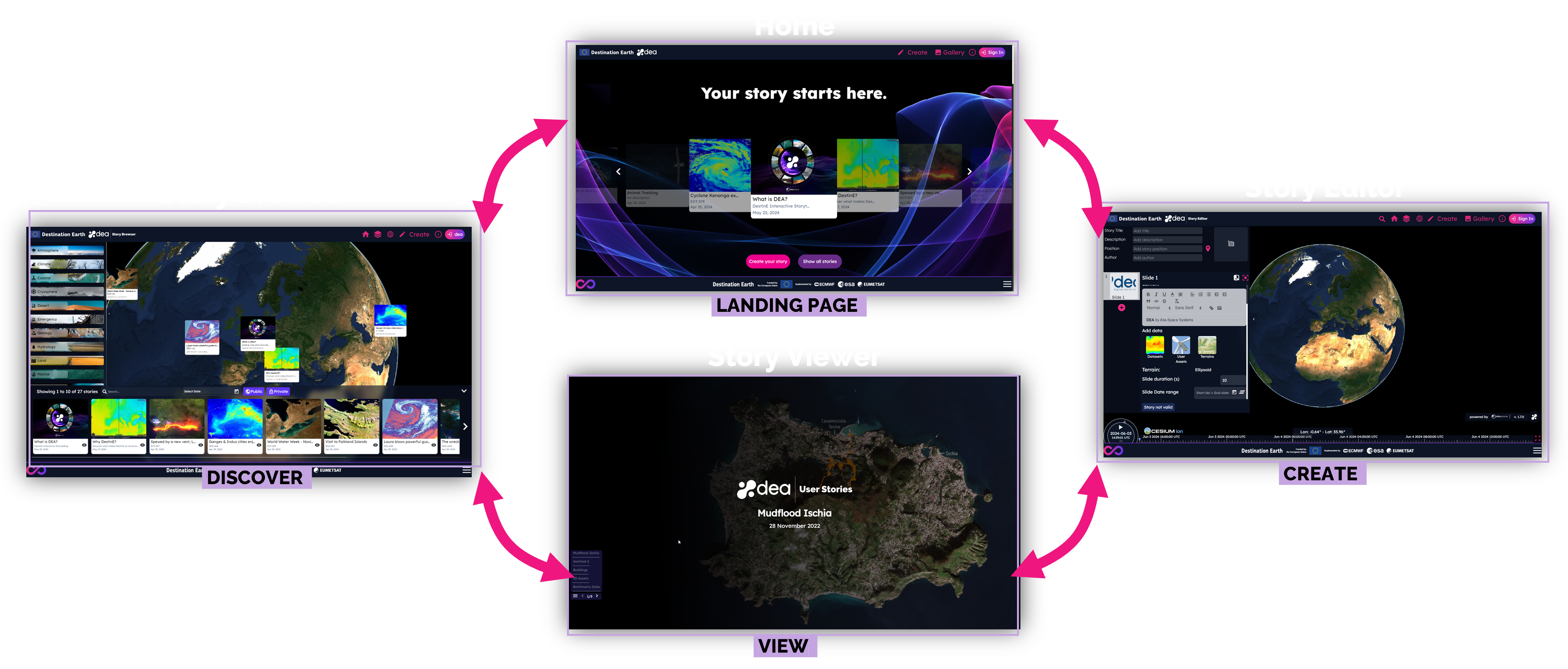
How to search stories
In the DEA Story Browser, the user can filter the stories by categories by selecting one or more items from the list as shown in the picture below.
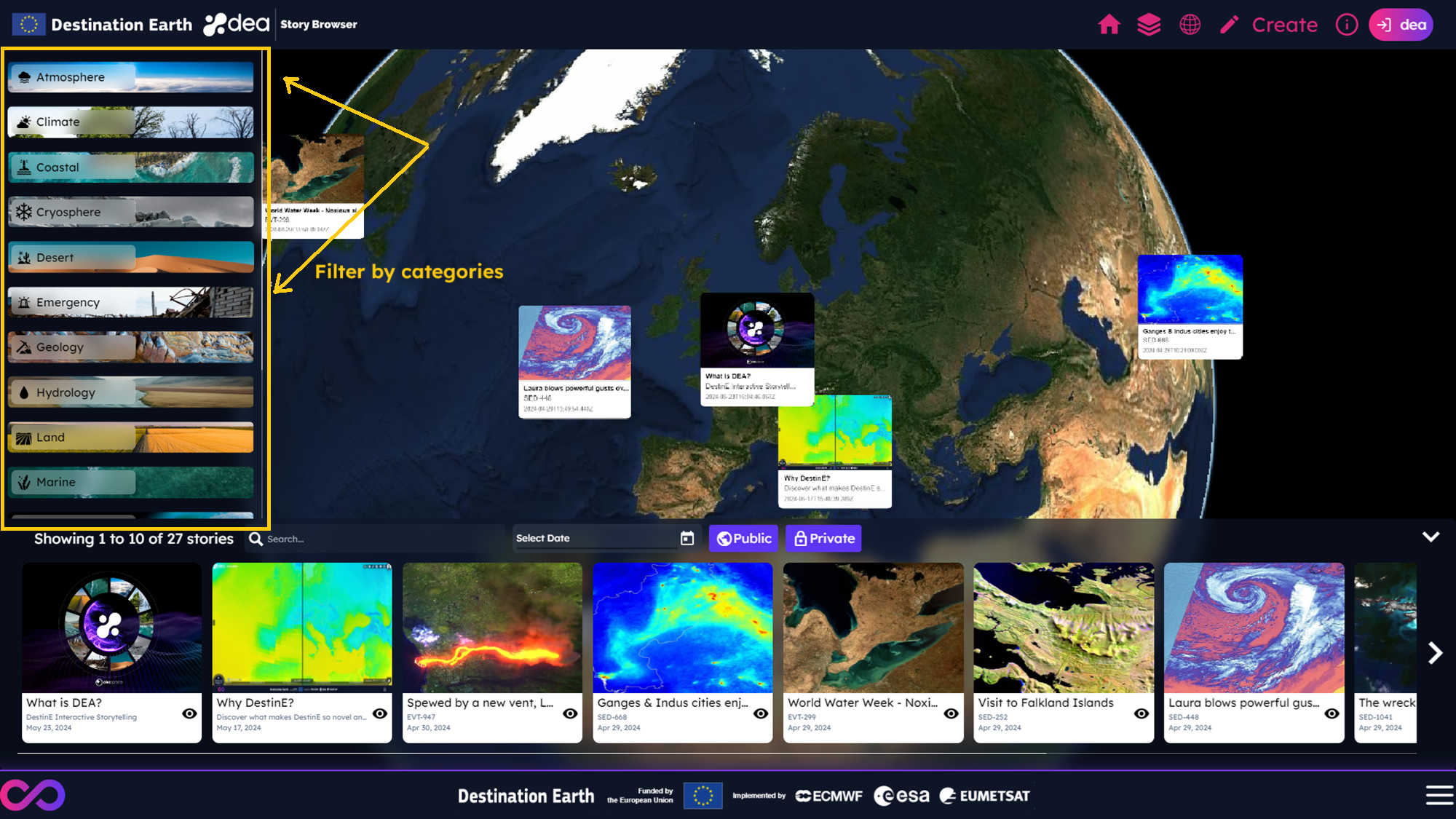
The user can also filter the stories by:
Title and description, by adding a text in the proper search bar
Creation date, by selecting a range date from the date picker
Ownership, by clicking on
Publicand/orPrivatebuttons to display only public stories and/or user-own ones
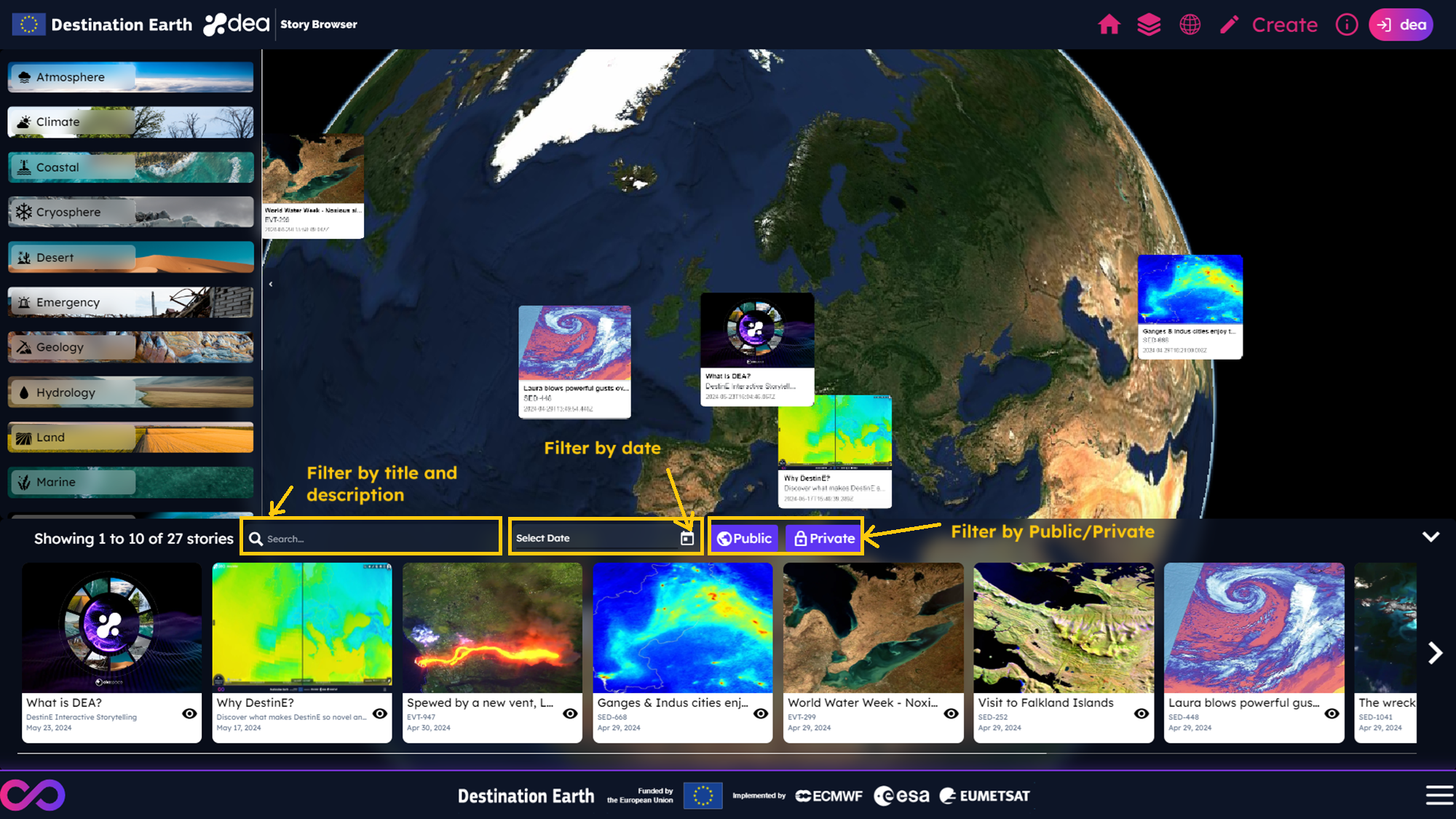
How to view stories
The user can access the Story Viewer in the following ways:
From the DEA Landing page, by clicking on a story from the gallery preview
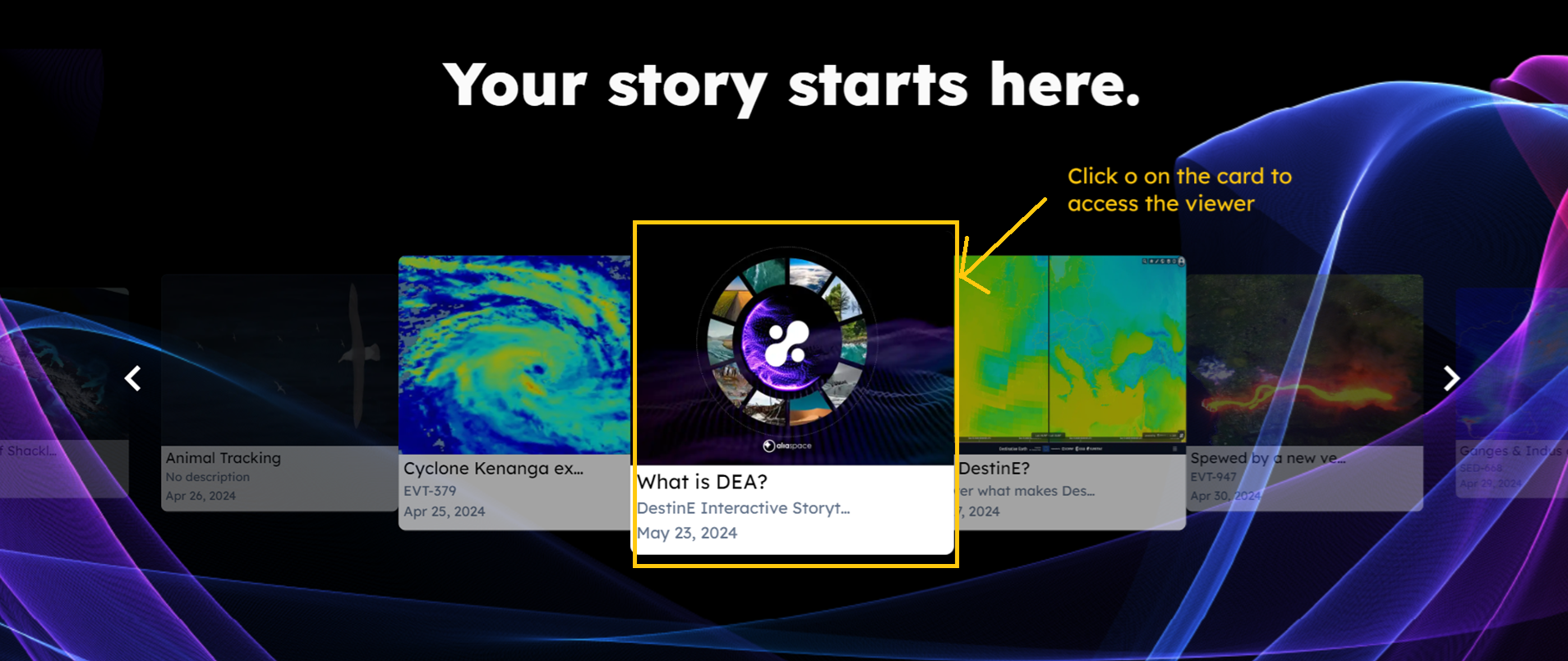
From the Story Browser, by clicking on the show icon that belongs to the story item or by clicking on the story placeholder on the map
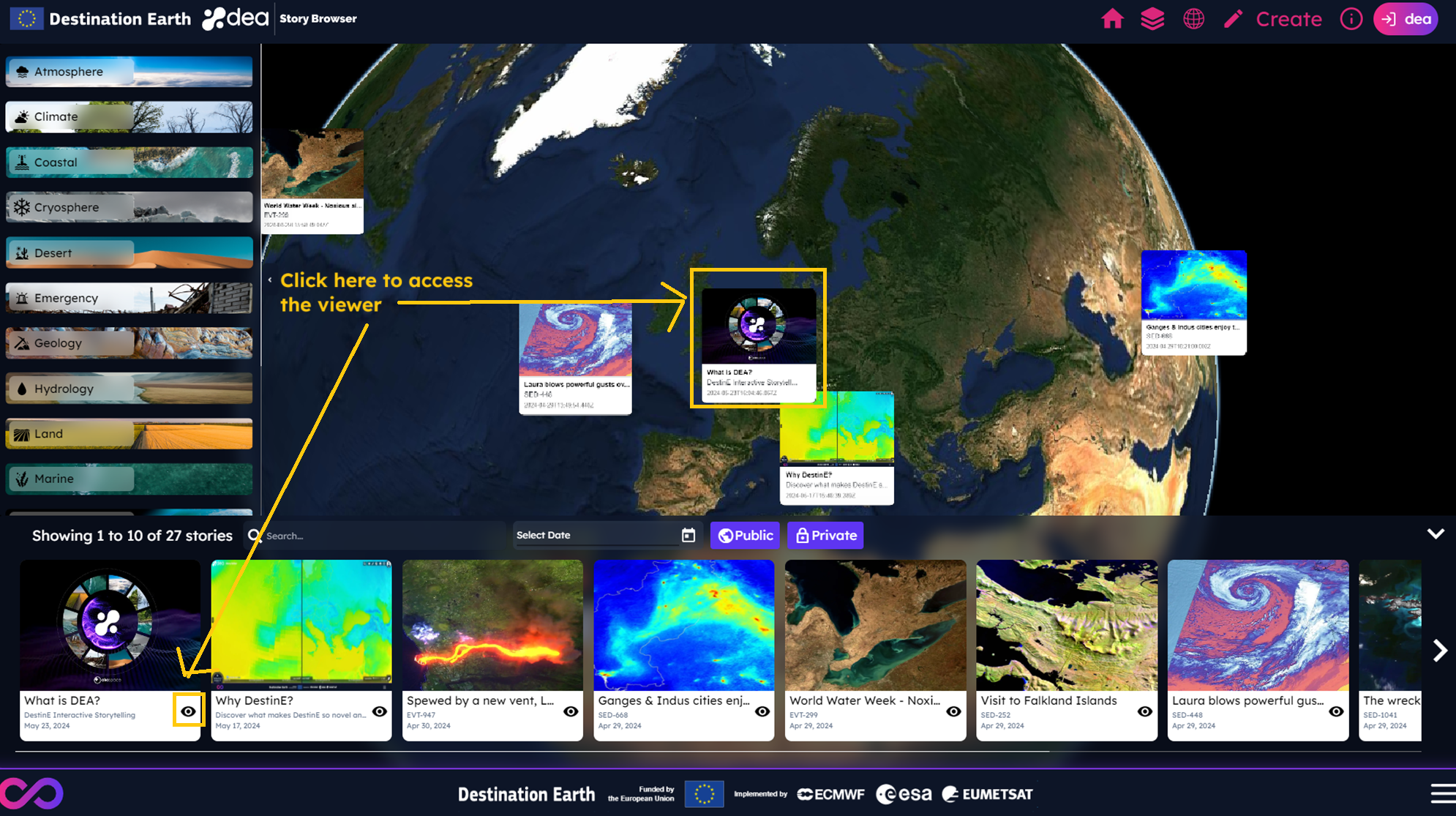
Use the indications shown in the pictures below to interact with the DEA Story Viewer.
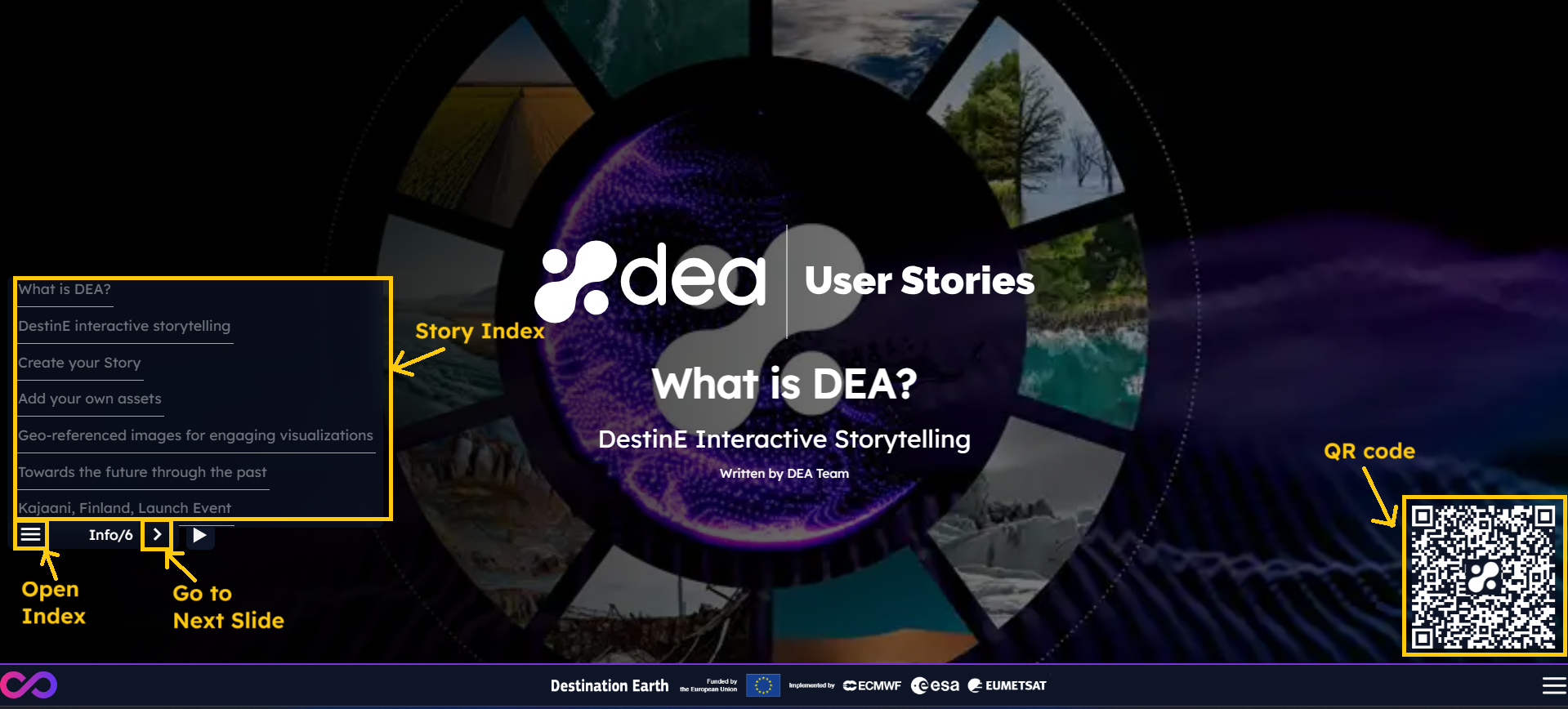
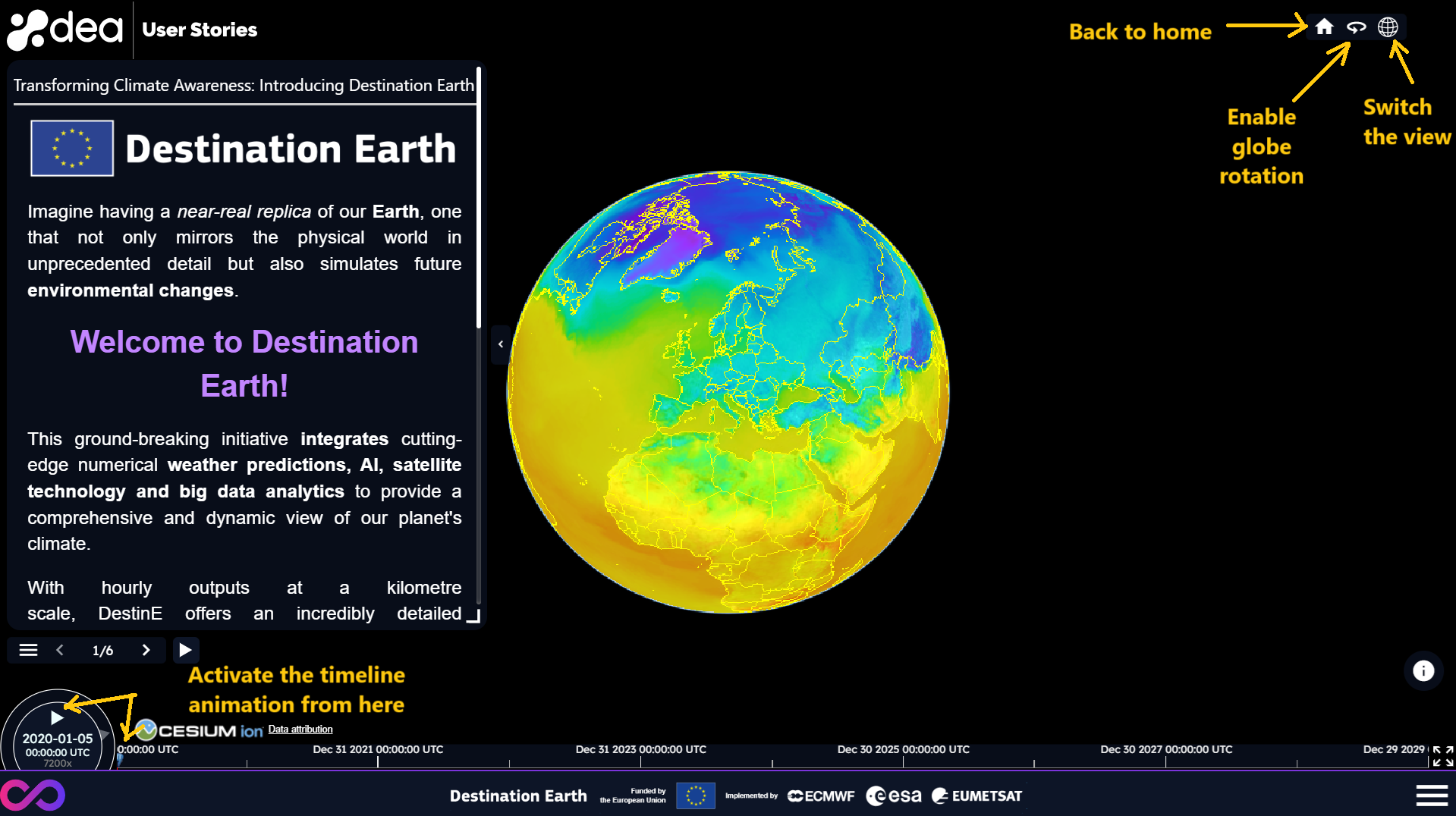
Stories sharing
Since the DEA 1.5.0 release, all users registered to the DestinE Platform will be able to share their stories.
For this reason, it is needed to accept our Terms of Service to:
Upload assets
Upload images and videos as story cover or slide background
Save stories
Please click on the proper icon that belongs to the header (displayed on the Landing page, Story Browser and Story Editor) to visualize, read and accept our Terms of Service. An example is reported in the picture below.

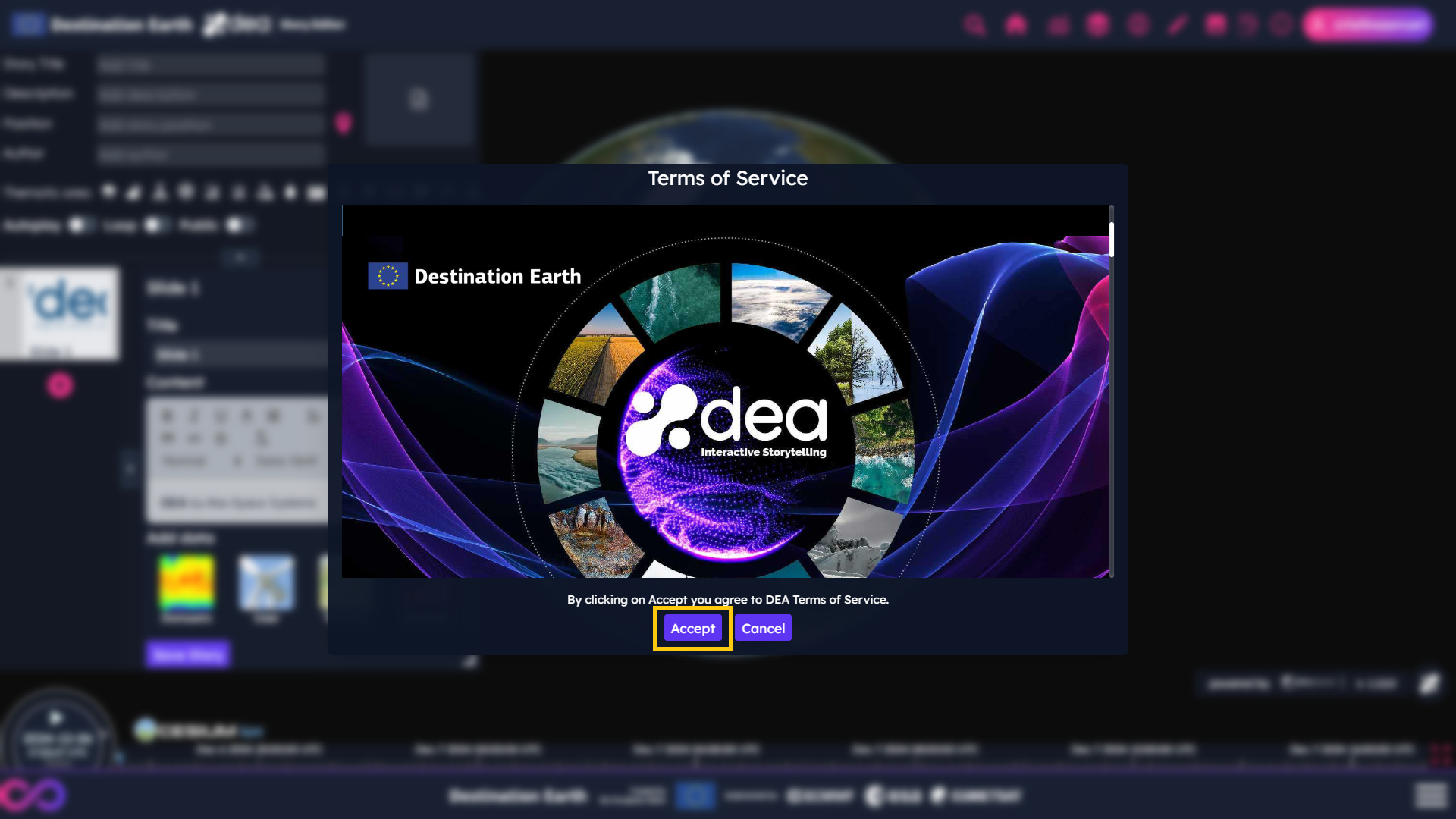
Please note that you must scroll the whole document before the Accept button appears to be enabled.
This will allow the user to create his/her own stories with his/her assets, otherwise the following message will appear on the screen when trying to perform a temporarily disabled action.
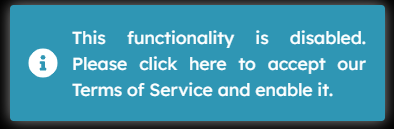
To increase the security and reliability of DEA, we use a third-party service to monitor the content provided by users. The contents subjected to this check are:
Any uploaded asset
Any added text
This tool will notify the user of any content found inappropriate. In case any issue is found when uploading the content on our service, an e-mail can be sent with related info to dea-support@alia-space.com.
How to create a story
The user can create stories exploring the DEA data portfolio with the DEA Story Editor, which includes an editing side on the left and the corresponding world map visualization in the middle of the screen.
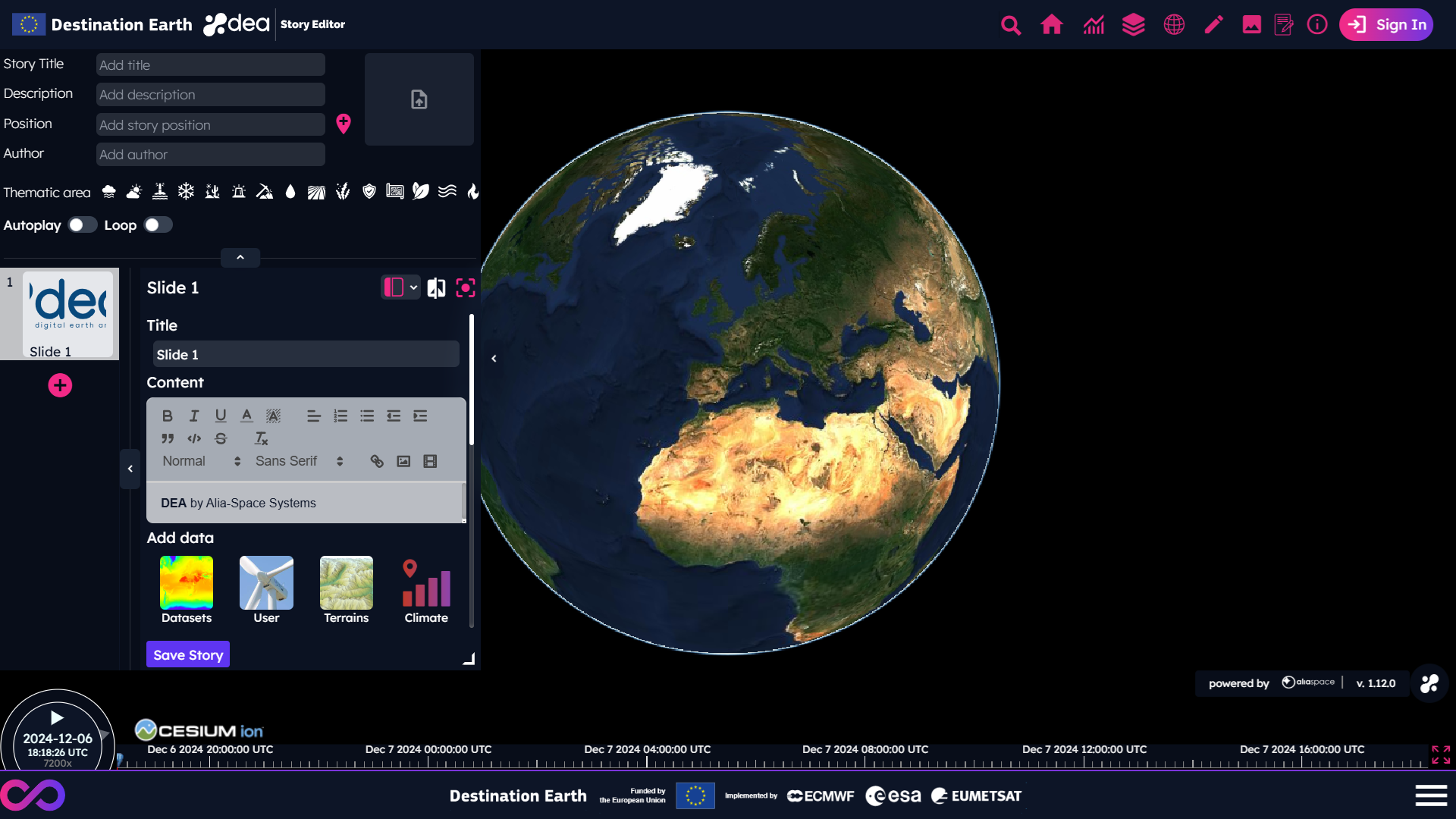
First of all, it is possible to define:
A story title (mandatory)
A story description
A location, by clicking on the proper icon to the right of the text box and then selecting a point on the map
An author
A cover, choosing an image or a video from local computer [1], from User Assets or from an external URL [2]. If no cover is selected, a default one will be used.
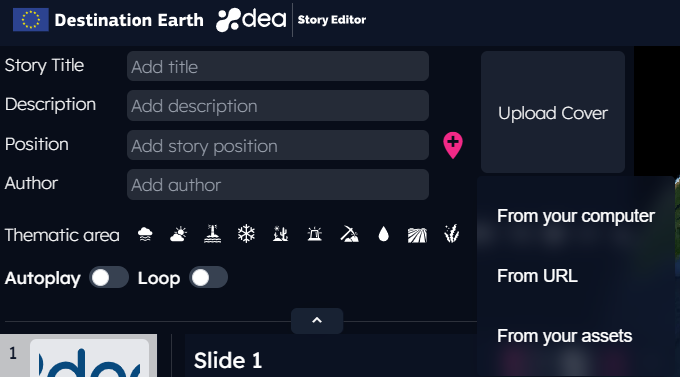
Add data from DEA portfolio
The user can start adding data to his/her story selecting them, for instance, from the DEA portfolio.
The list of available data is shown by clicking on the Datasets button indicated in the picture below.
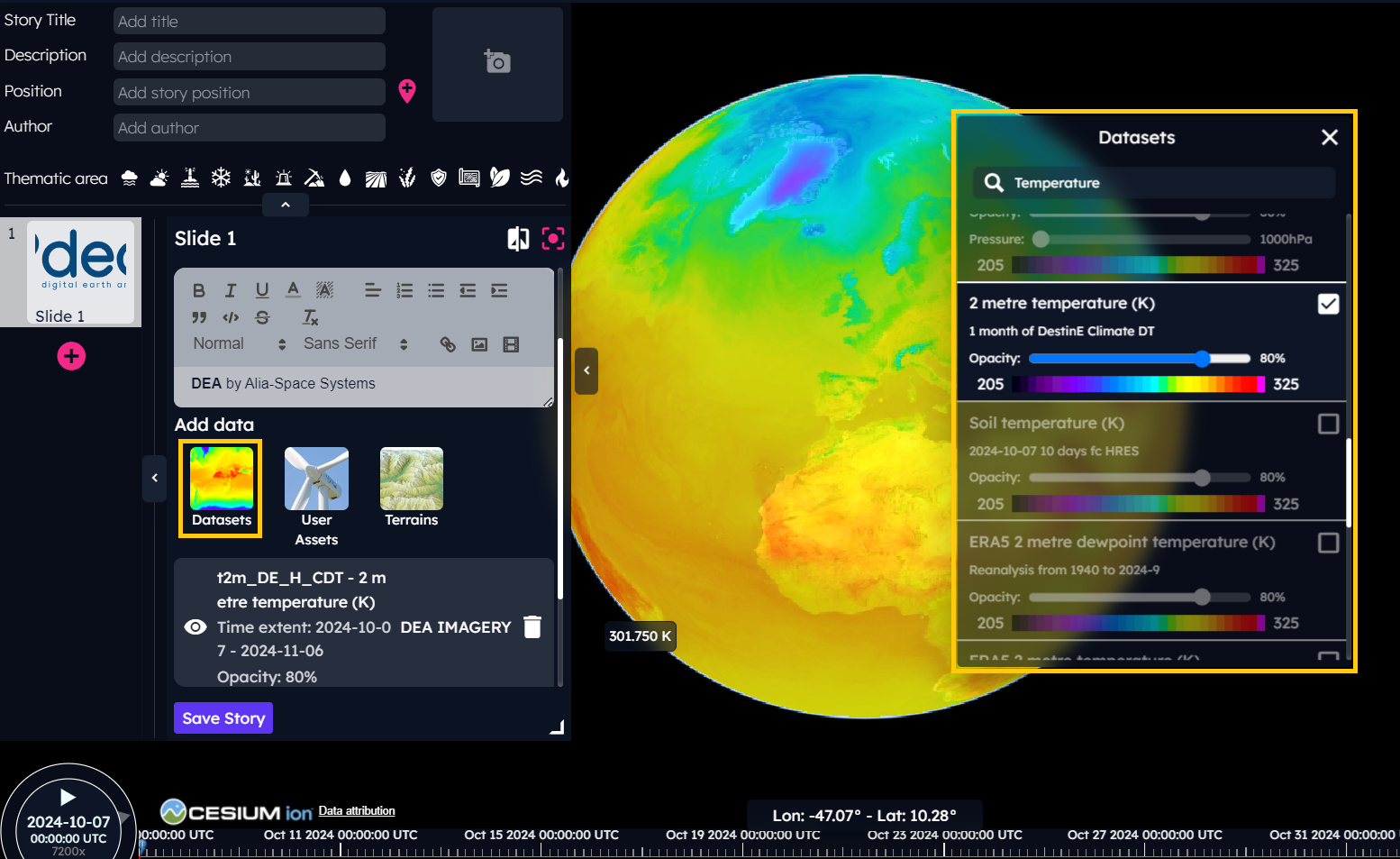
Clicking on an item, the corresponding data is applied to the map.
Timeline autoplay and globe rotation
Since the DEA 1.5.0 release, the user can enable the autoplay of the timeline to start the animation of the data automatically. It is also possible to set the timeline speed, depending on the time resolution of the selected data.
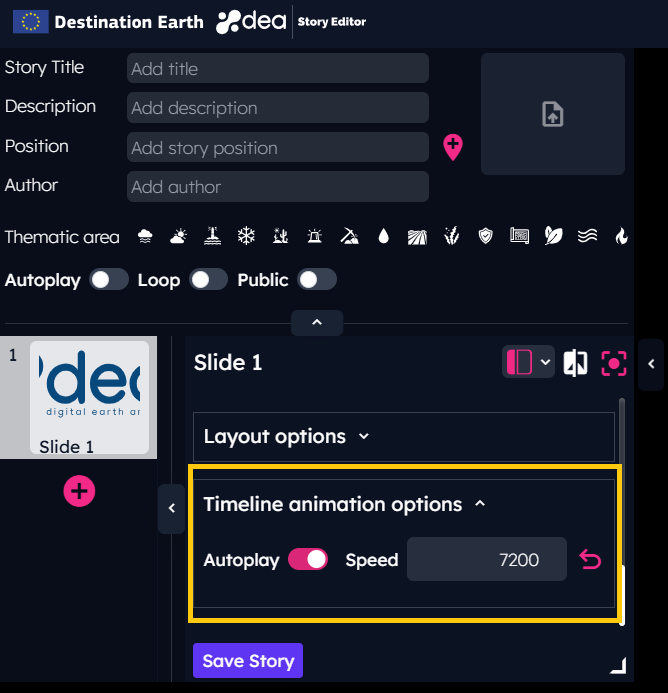
To create more attractive stories, the user can enable the globe rotation from the DEA Story Editor, as indicated below.
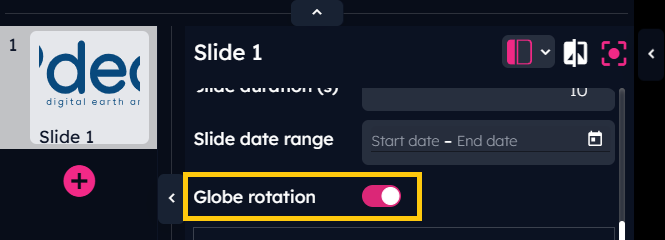
Data comparison
To compare different data in the same view is possible by clicking on the dedicated icon, to the right of the slide title, and then moving the split line that appears on the screen.
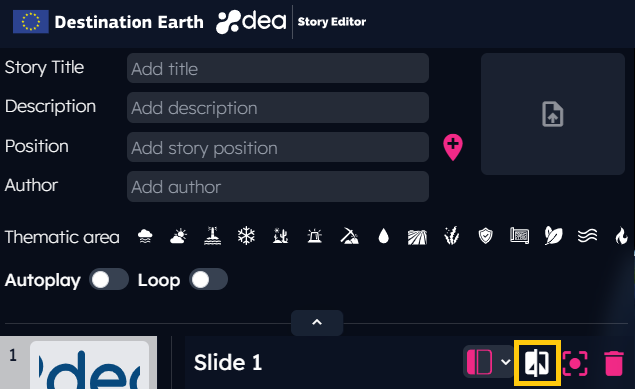
Odd-numbered datasets are displayed on the right side of the screen, while even-numbered datasets are displayed on the left side of the screen.
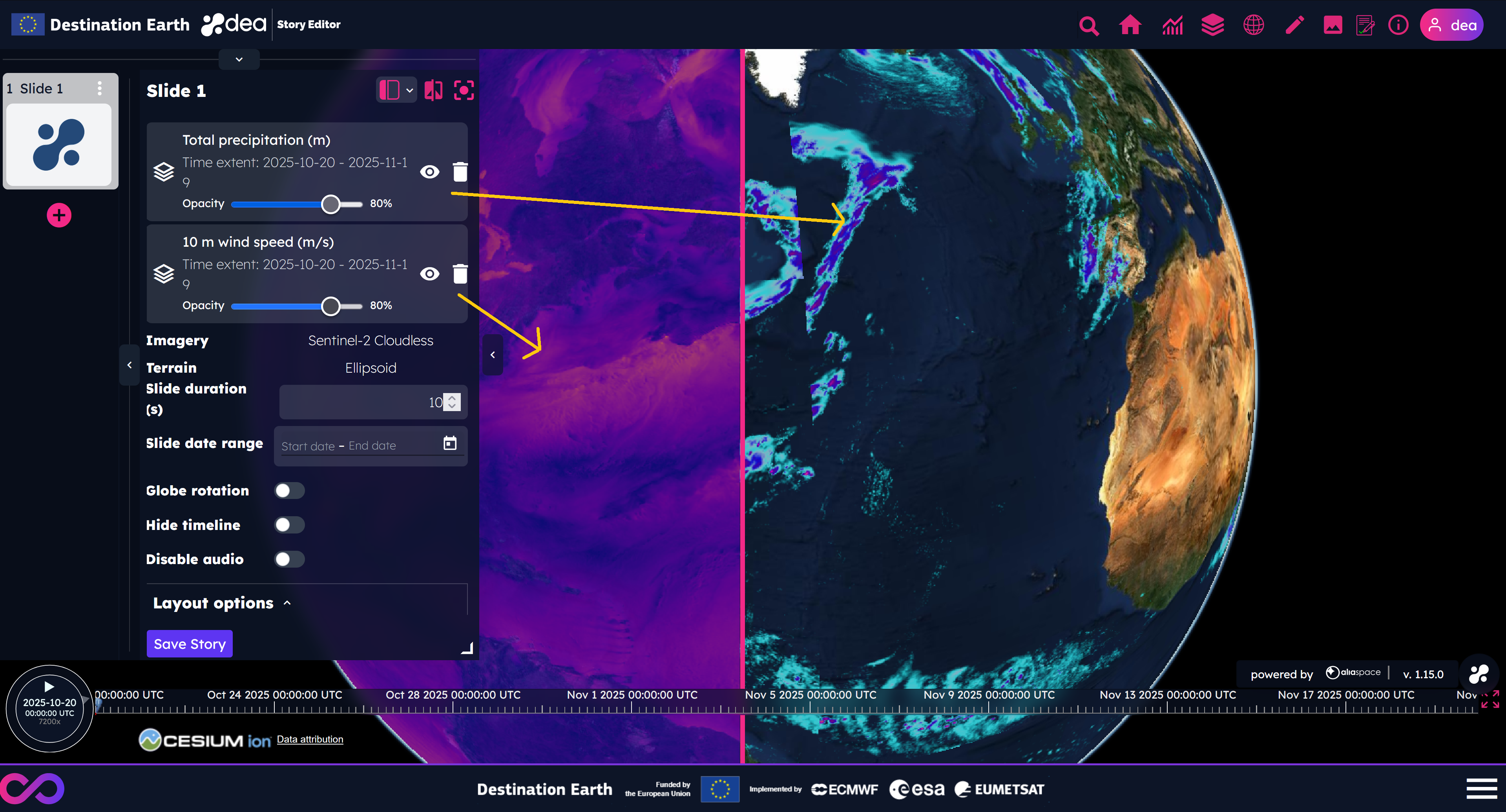
Center the map according to the user’s needs
The user can capture the slide view by clicking on the proper icon, to the right of the slide title, as shown in the picture below.
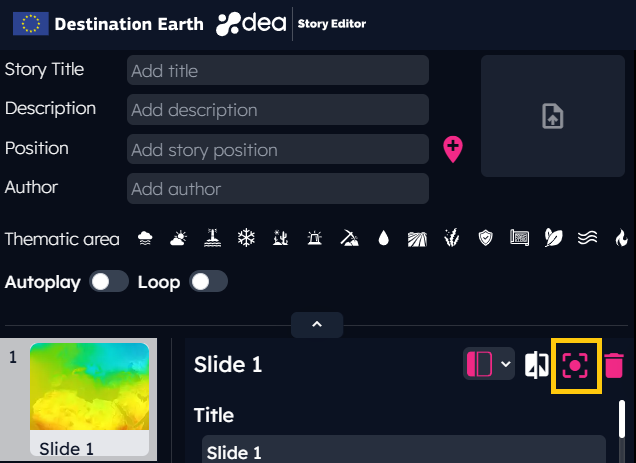
Set the slide layout
This feature allows to change the text position in a slide by clicking on the proper icon, to the right of the slide title.
It is also possible to set the text of the slide as:
Resizable
Transparent
In case of transparent background, the text of the slide will not be resizable and the title of the slide will not be visible.
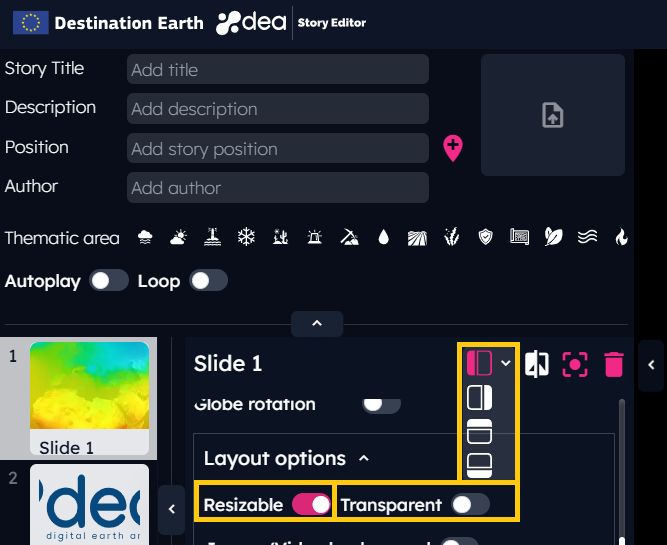
Since the DEA 1.6.0 release, users can add text on both the left and the right side of the screen by selecting this new layout: 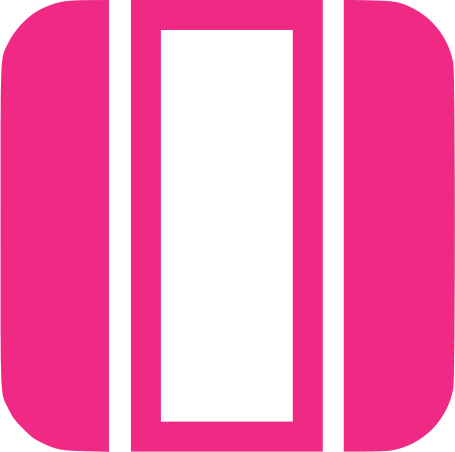
Users can write their contents in both the Left and Right panels from the DEA Story Editor. This layout can be used, for instance, to describe datasets shown on the screen in comparison mode.
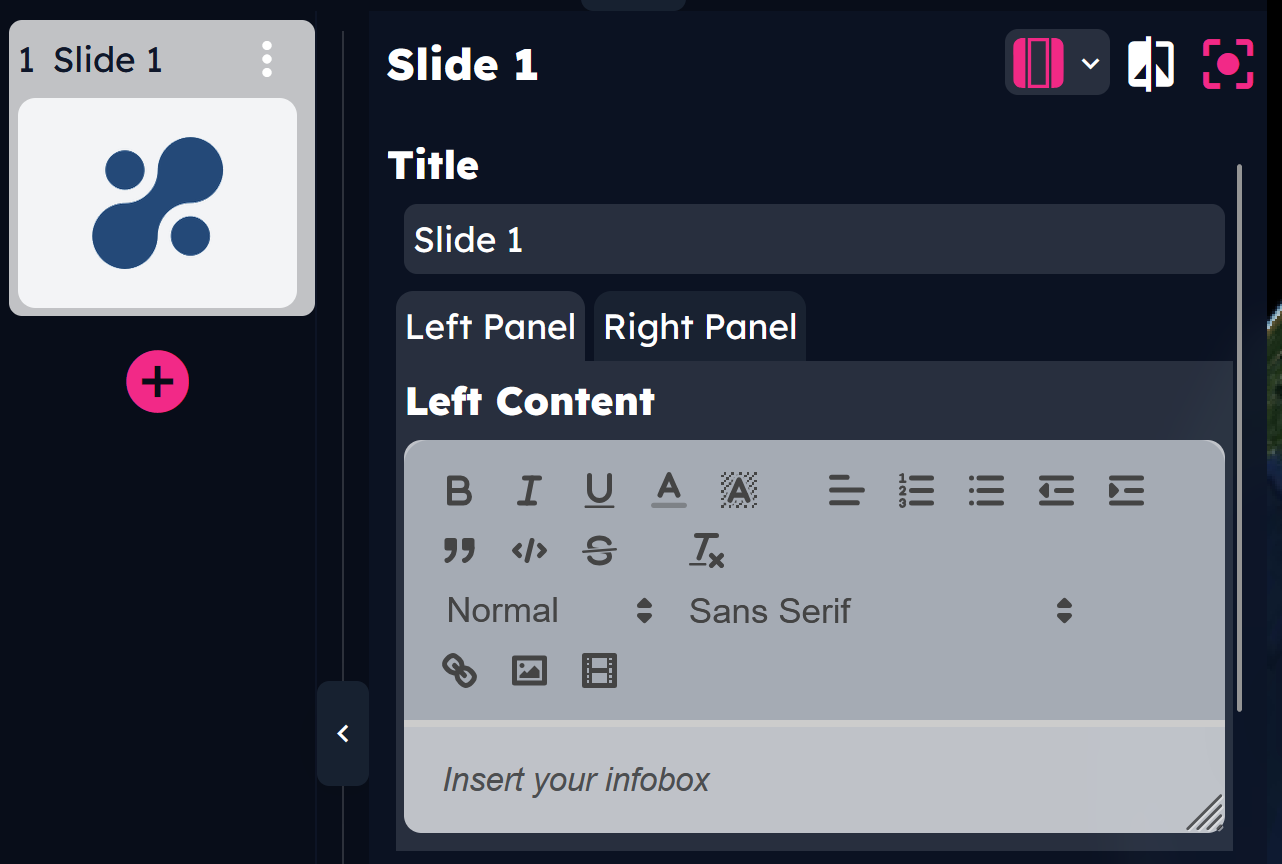
At this point, the story can be saved by clicking on the Save Story button at the bottom of the editing section.
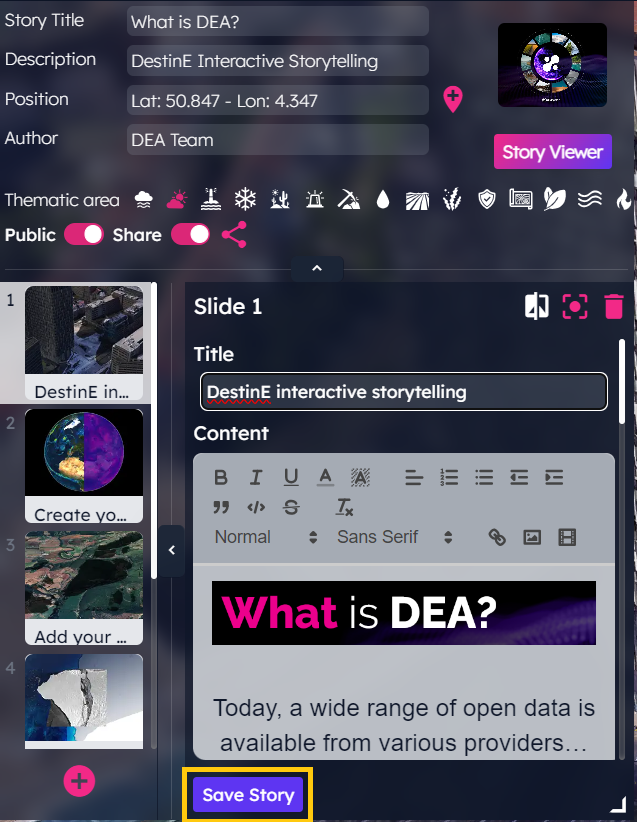
Once the story is saved, a resizable slide preview can be displayed directly in the DEA Story Editor to check if it looks as expected.
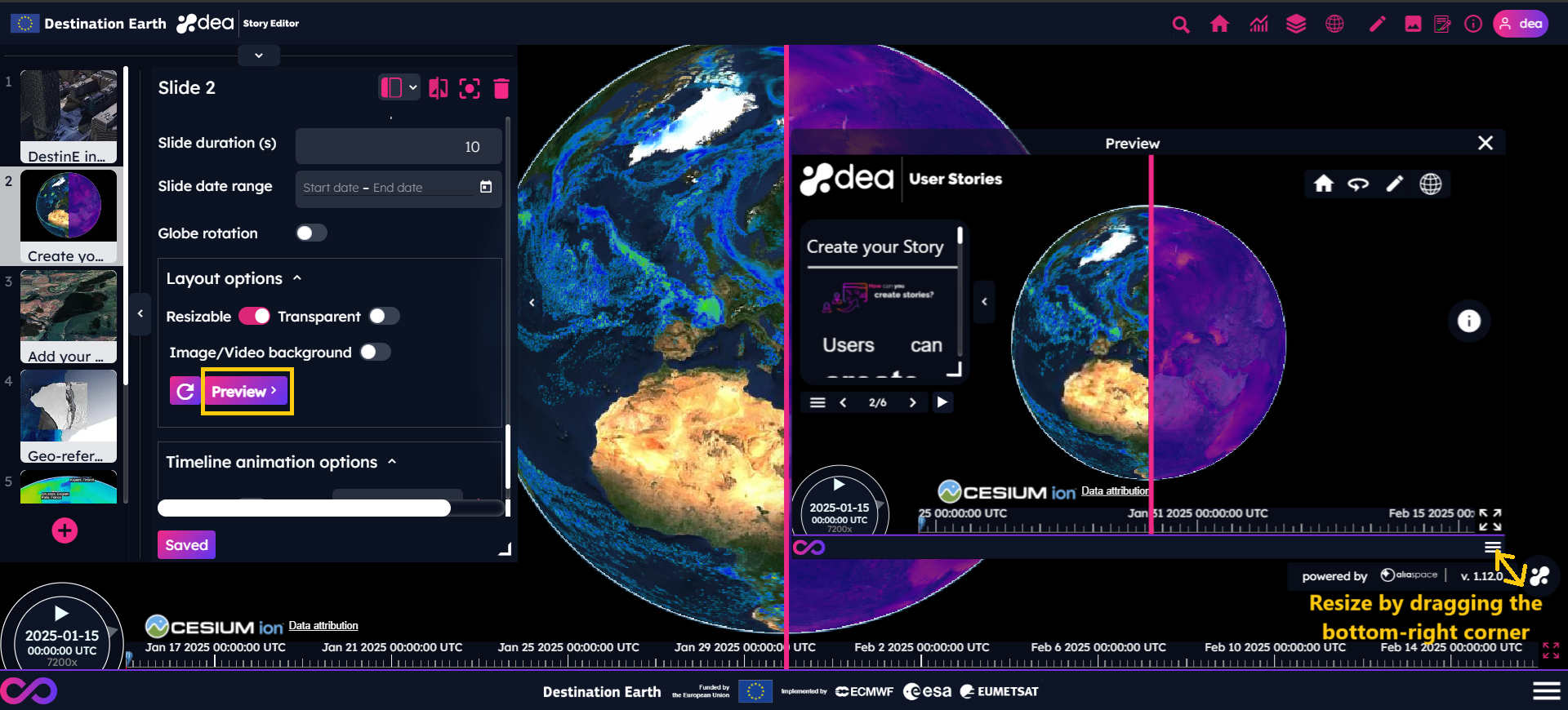
Set images or videos as slide background
This feature allows to add an image or a video as slide background replacing the globe.
The user can upload an image or a video from local computer [1], select an image or a video from User Assets or add an external URL [2].
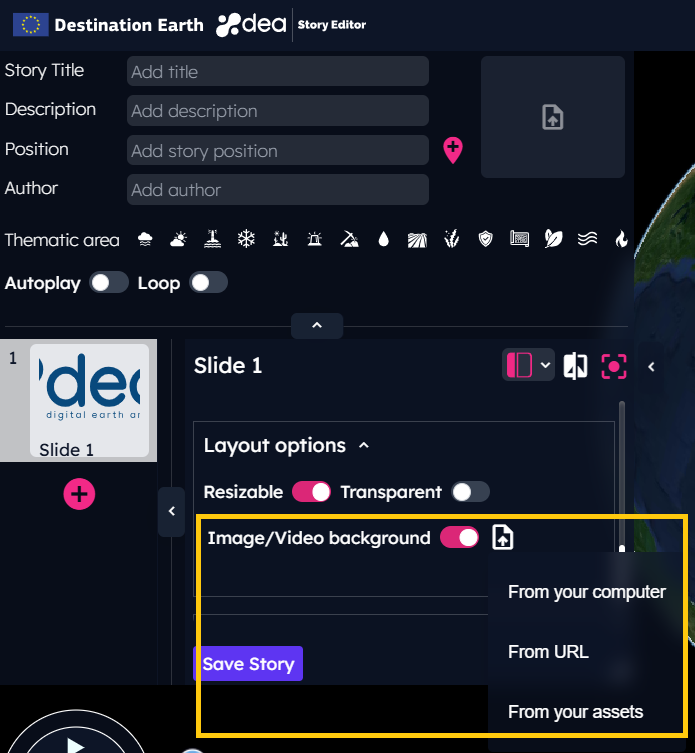
Story autoplay and loop
In case of need to show the story as a video without loosing the interactive features of the DEA Story Viewer, it is possible to enable the story autoplay and the story loop from the DEA Story Editor.
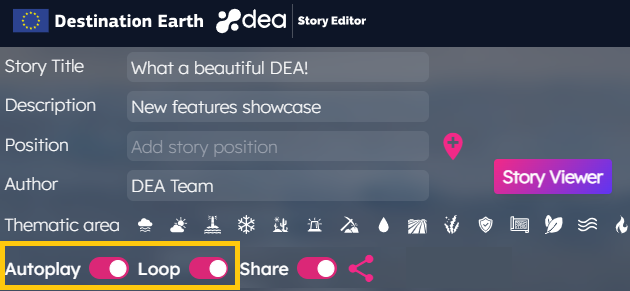
The autoplay allows the automatic loading of the slides of a story, without the need to interact with the menu buttons. It is always possible to interrupt the autoplay by clicking on the pause icon of the viewer.

The loop option allows to restart the story from the beginning when the last slide’s time expires.
Add new slides to the story
To add more slides to the story, it is needed to click on the + button, below the last slide preview of the story.
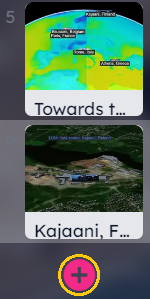
To sort the slides in a different way the user can simply drag and drop them to the desired position.
Slide Duplication
Since the DEA 1.6.0 release, users can duplicate an existing slide by clicking on the Duplicate slide option of the slide menu.
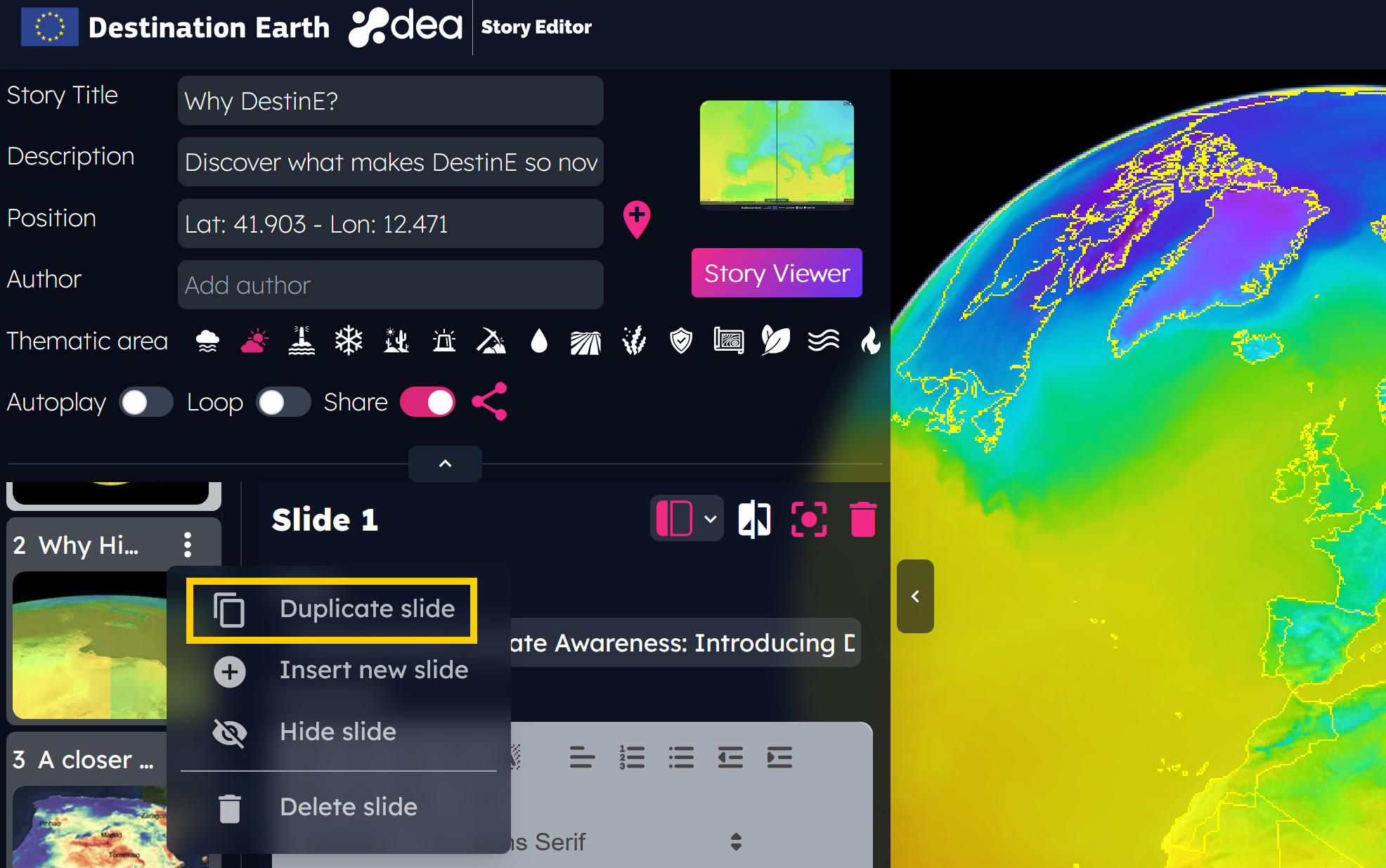
The slide menu is shown by clicking the ⋮ button on the slide preview.
Slide Show/Hide
With this new feature, users can hide a slide by clicking on the slide menu’s Hide slide option.
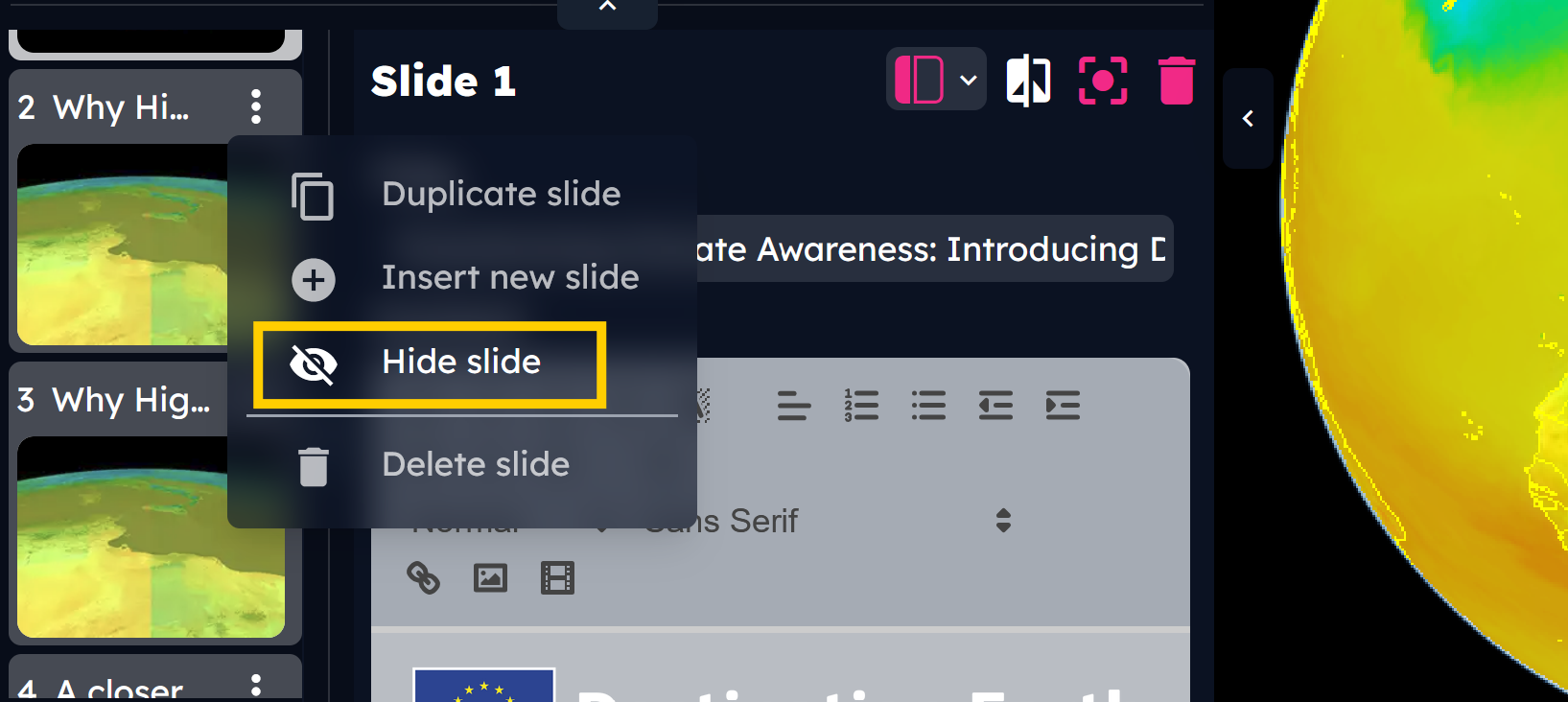
Hidden slides are not shown in the DEA Story Viewer.
It is possible to restore a hidden slide by clicking on the Show slide option of the hidden slide menu.
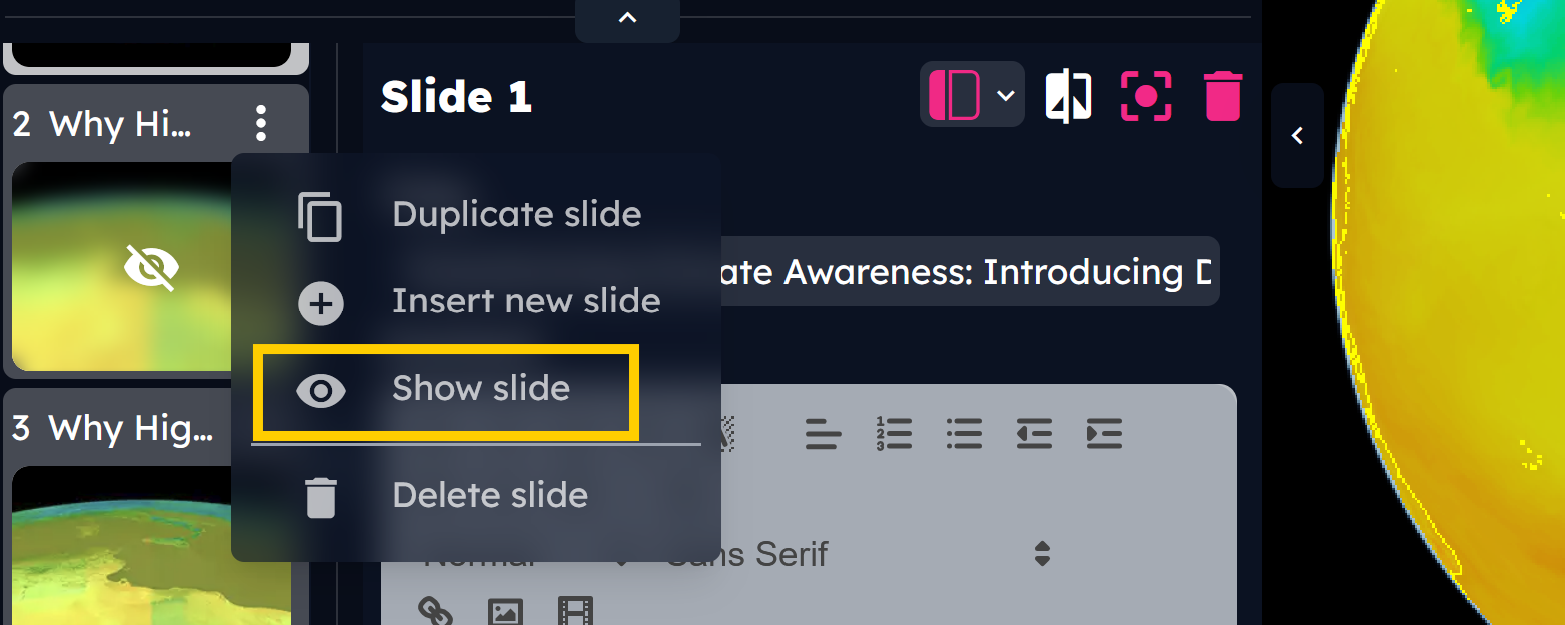
Add user-own assets
As a user registered on the DestinE Platform, users can integrate the DEA data portfolio with their own assets, stored on their private workspace with a size of 10 GB.
Clicking on the User Assets button available in the DEA Story Editor, the list of uploaded files is shown.
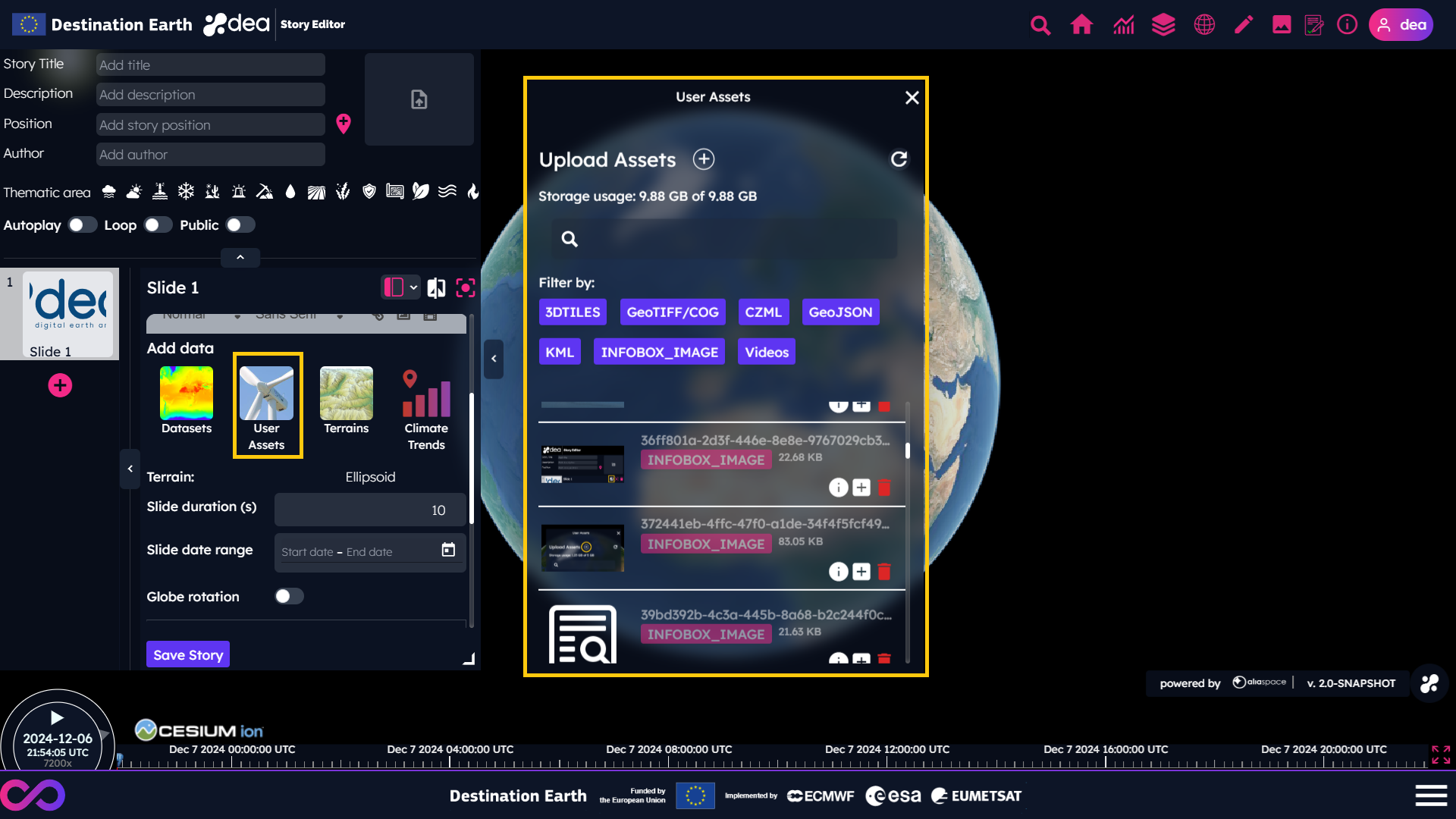
The user can upload his/her assets by clicking on the + button of the User Assets panel and by following the instructions on screen.
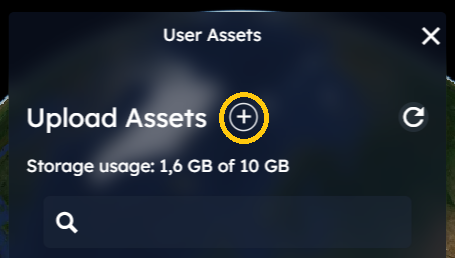
By clicking on the info icon  of the User Assets panel, the user can access the details and a preview of an already uploaded asset.
of the User Assets panel, the user can access the details and a preview of an already uploaded asset.
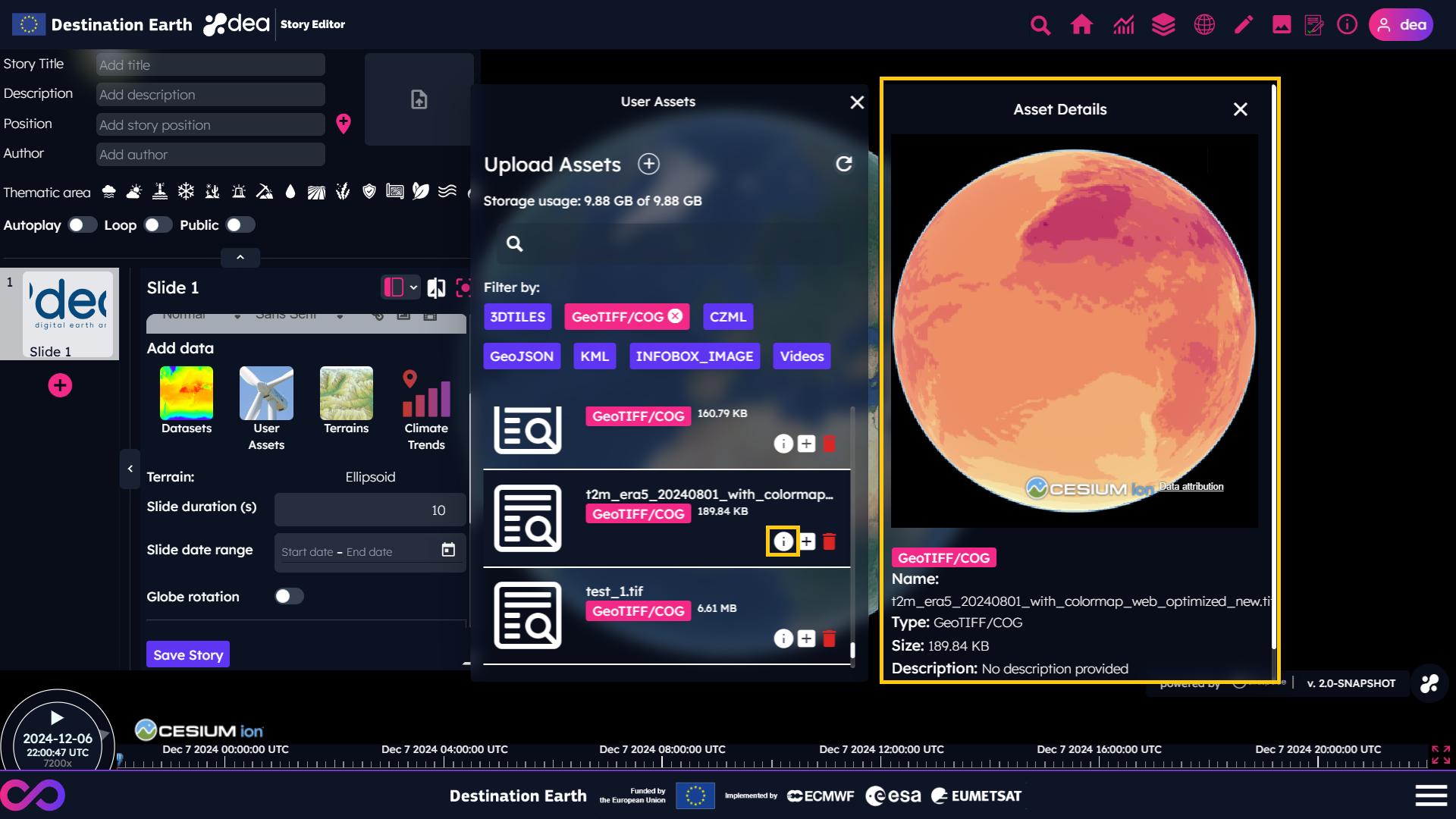
The types of supported assets, as shown in the filter section of the User Assets panel, are:
3D models in GLB (Graphics Library Transmission Format Binary) format
Vector formats such as GeoJSON, TopoJSON, KML (Keyhole Markup Language) and CZML (Cesium Language)
Videos [3] in MP4, QuickTime File Format or WebM formats (please note that the videos will be uploaded on the 2D/3D map)
Cloud Optimized GeoTIFF (COG), with the compressions listed below [4]

An example of how to create a raster time series from raster files is available on an INSULA’s Notebook.
Note
Please note that DEA supports only the WGS 84 Coordinate Reference System (CRS) for Cloud Optimized GeoTIFF.
If your COG files are not using WGS 84 as CRS, you should apply a proper transformation.
With GDAL, the commands useful to convert a GeoTIFF file in a WGS 84 COG file are:
1. Convert to WGS 84 projection
gdalwarp -t_srs EPSG:4326 input.tif output_4326.tif
2. Convert to COG format
gdal_translate input.tif output_cog.tif -of COG -co COMPRESS=LZW -co OVERVIEWS=AUTO
Generate plots
Measures evolve over time! Through DEA, the user can enable the plot feature by selecting the proper icon placed in the header of the Story Editor. Please note that it is needed to add on the map a measure of interest from the Datasets panel before asking for the corresponding plot generation.

Once the plot feature is enabled, the user can click on a location on the map to trigger the generation of the plot.

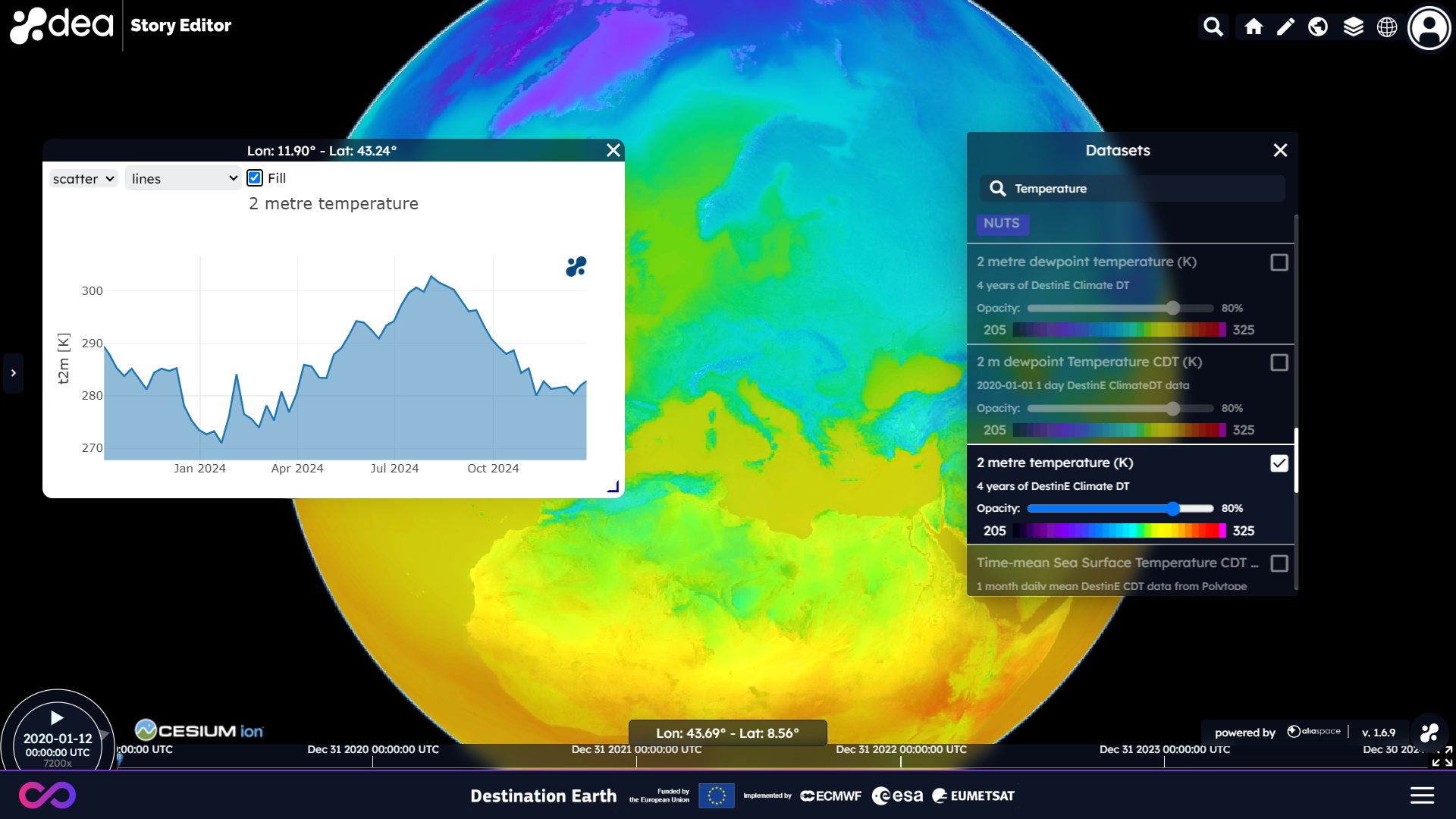
Please note that the time window available to achieve this is limited. If the time window expires, please click again on the plot icon to re-enable the feature.

The plots can be added in the rich text editor to be displayed in the textual section of the story or, in case the user knows how to deal with KML, he/she can add them as markups on the map (click here to get an example of KML editor online).
Get Climate Trends
With the new release 1.5.0 of DEA, we provided a fancy tool to support climate change stories with qualitative plots.
By clicking on the Climate Trends button of the DEA Story Editor, the list of places for which this feature is available will appear.
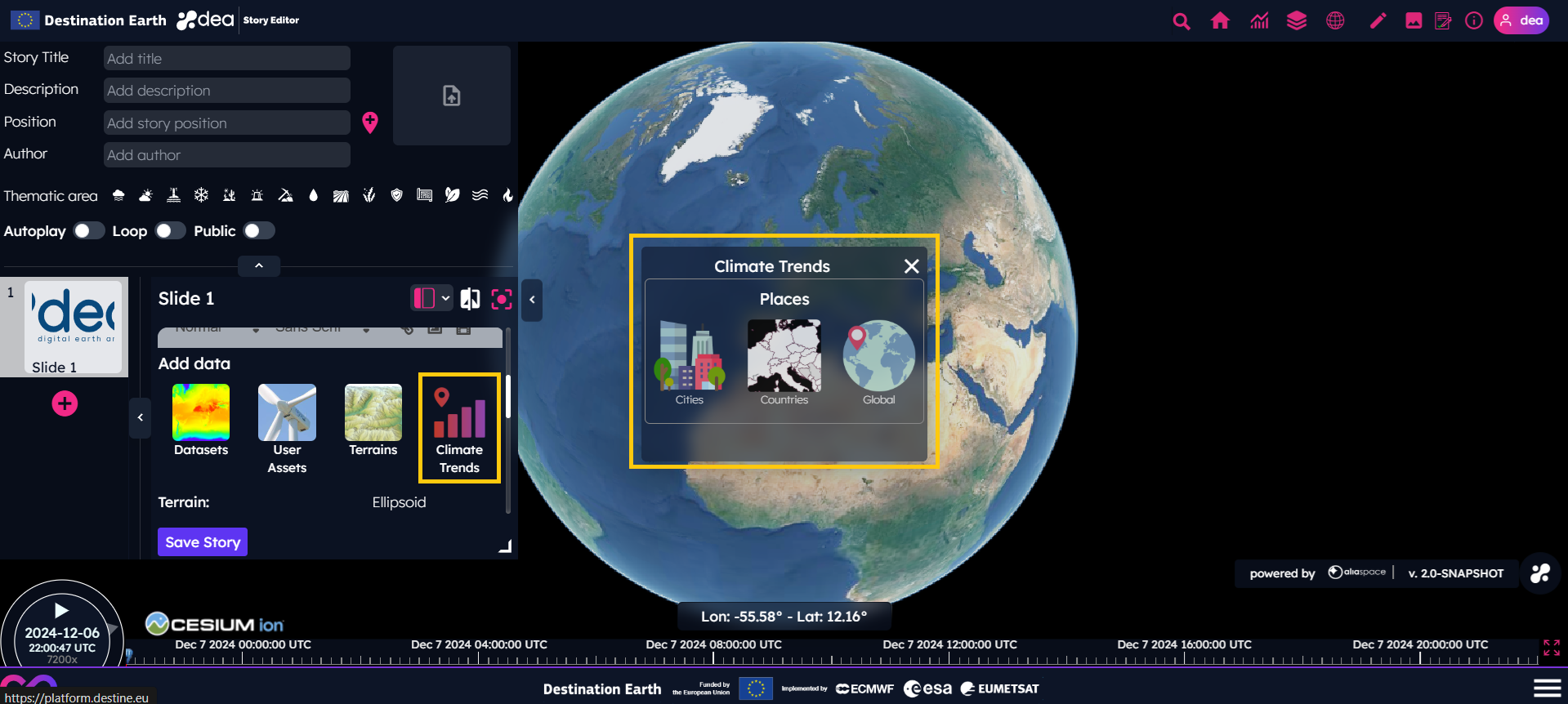
For instance, by clicking on the Climate Trends > Countries button, the countries for which the climate trends are available are highlighted on the map.
Then, a menu with the type of anomaly plots is shown by clicking on one of these countries.
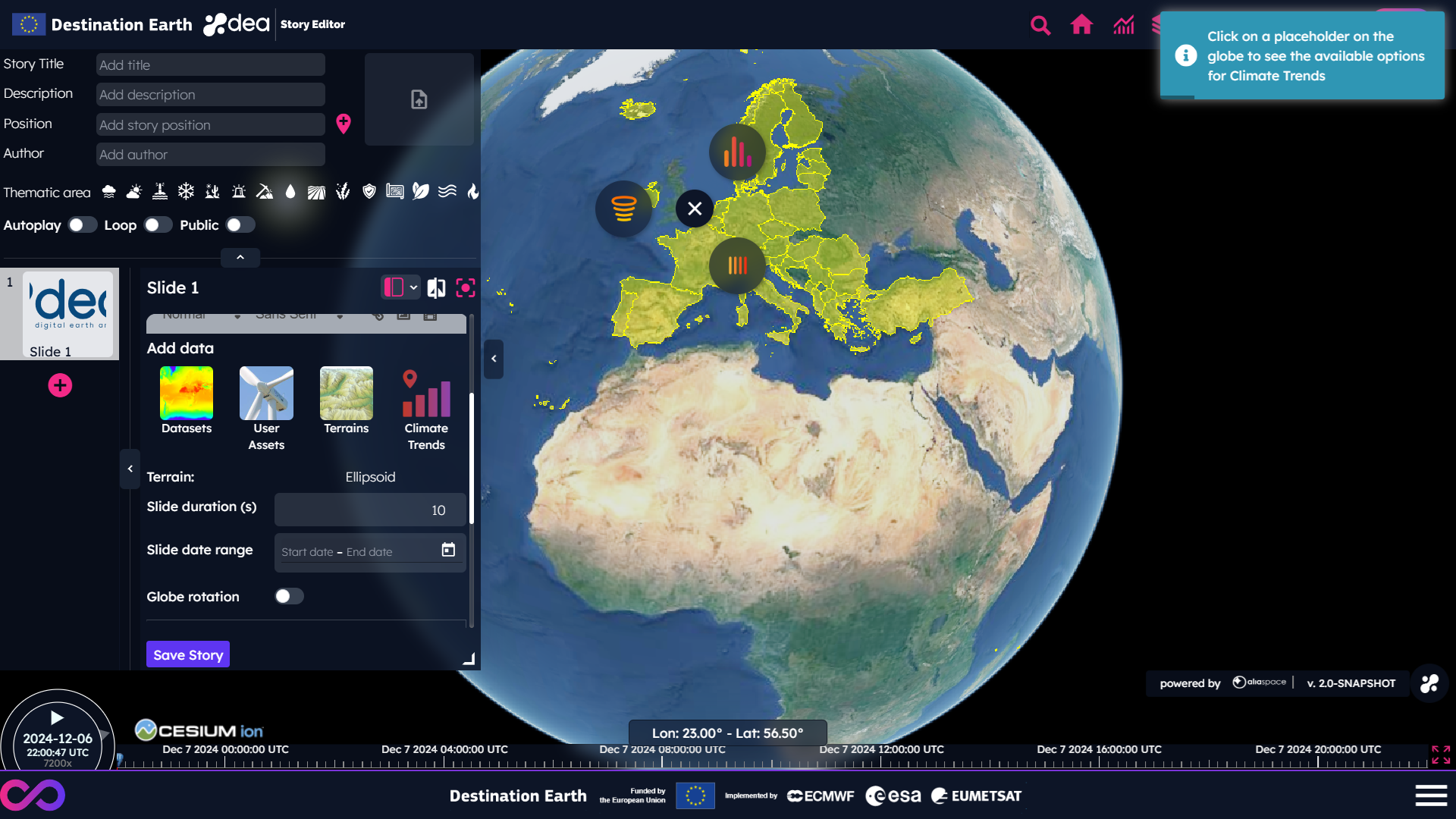
This feature allows to select select:
Spiral plots
Stripes plots
Bar plots
For instance, by selecting the Spiral button, the Climate Spiral of the selected country is shown. Please note that the video option is available only for Climate Spiral plots.
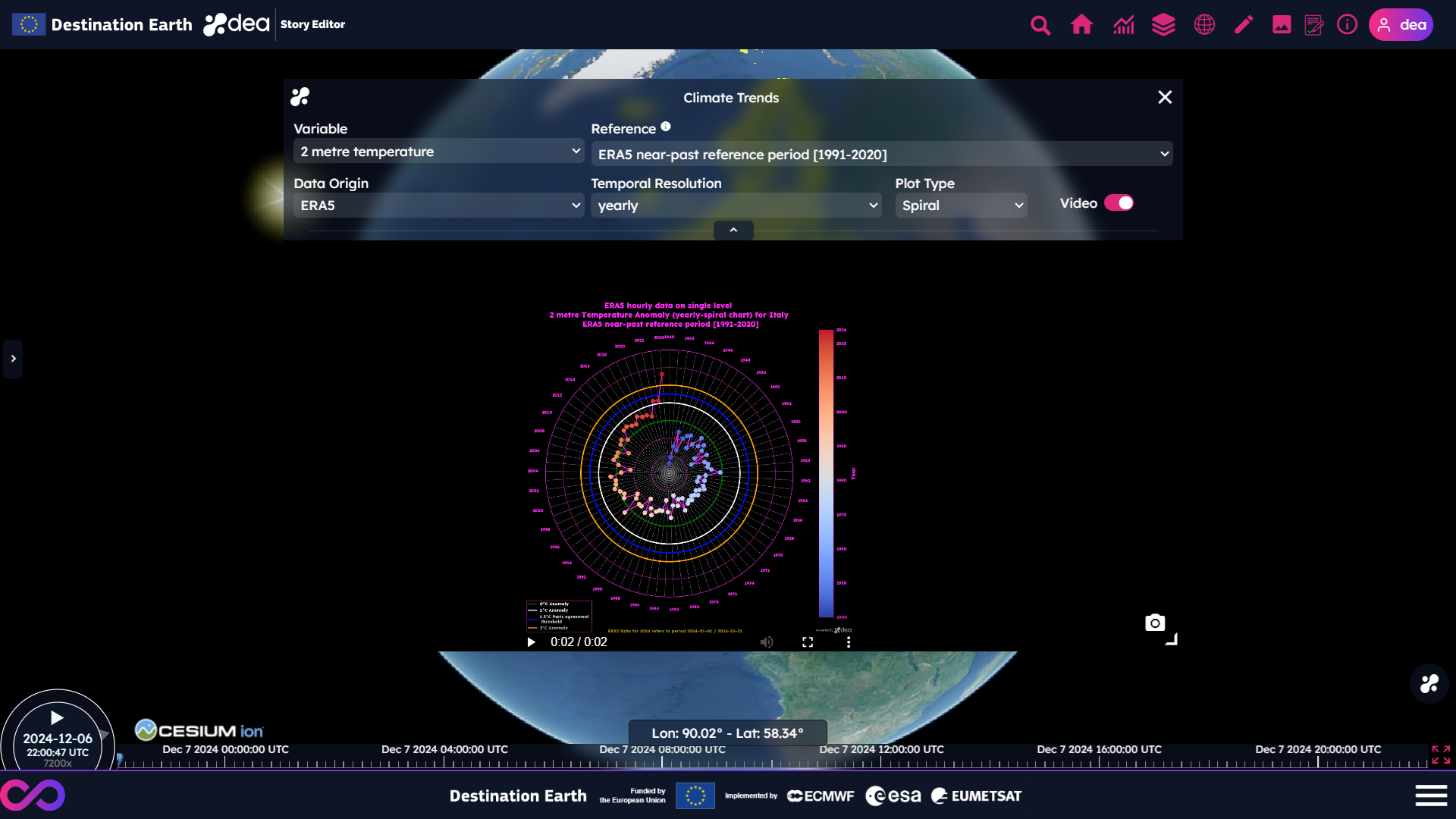
The parameters of the Climate Trends panel can be modified depending on the user’s needs:
The “Variable”, which can be 2 metre temperature or sea surface temperature (the latter only for climate trends on global scale)
The “Reference”, which can be pre-industrial reference period (1850-1900) or near-past reference period (1991-2020)
The “Data Origin”, which can be ERA5, DestinE or a combination of them
The “Temporal Resolution”, which can be yearly or monthly (the latter only for spiral plots)
The “Plot Type”, which can be Spiral, Stripe or Bar
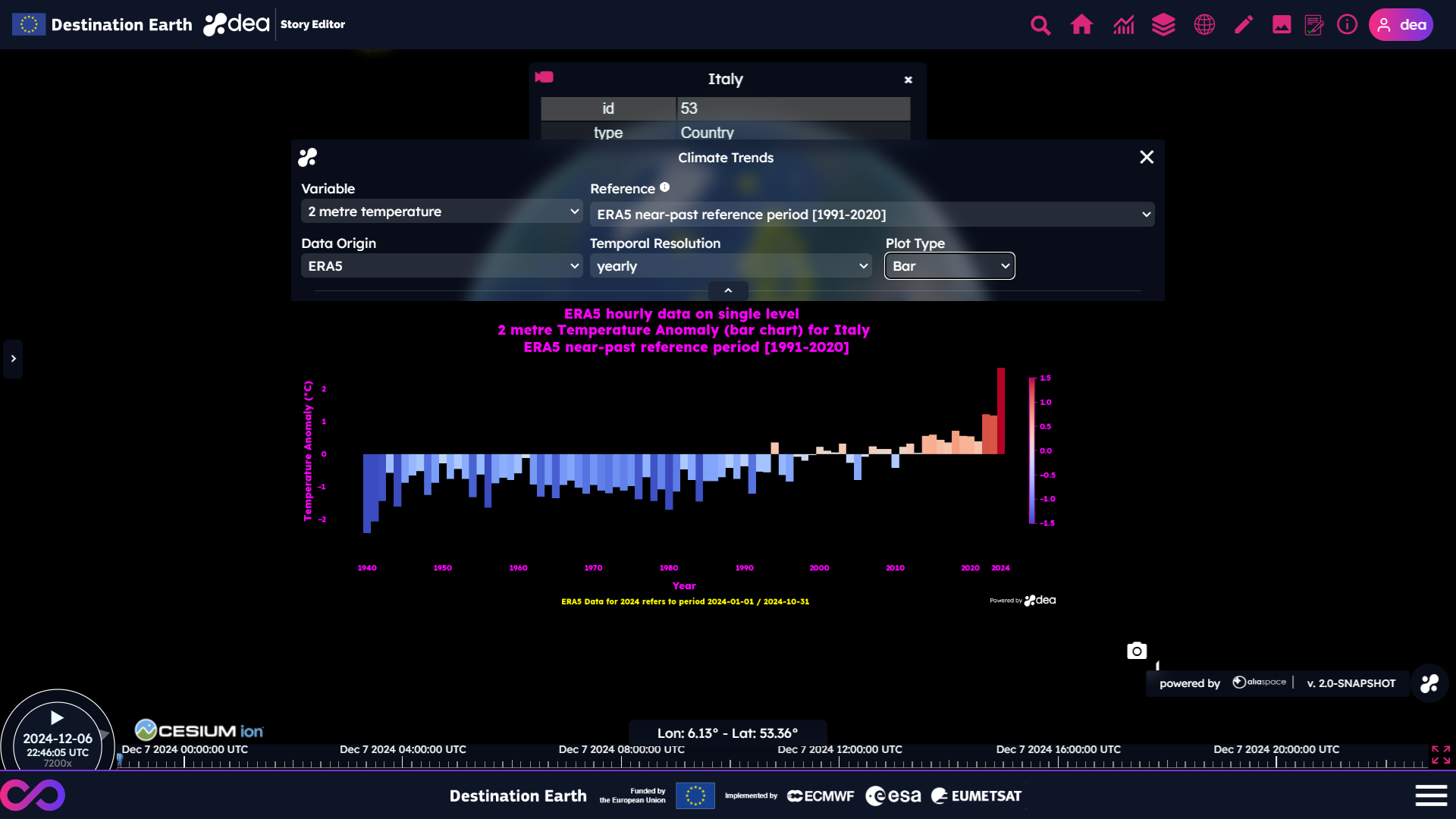
The user can save the trends by clicking on this  icon and use the image or video in his/her stories.
icon and use the image or video in his/her stories.
By clicking outside the globe, the current selection of the places is reset.
Map Pins 
Since the DEA 1.7.0 release, users can pin the map to add interactive location elements.
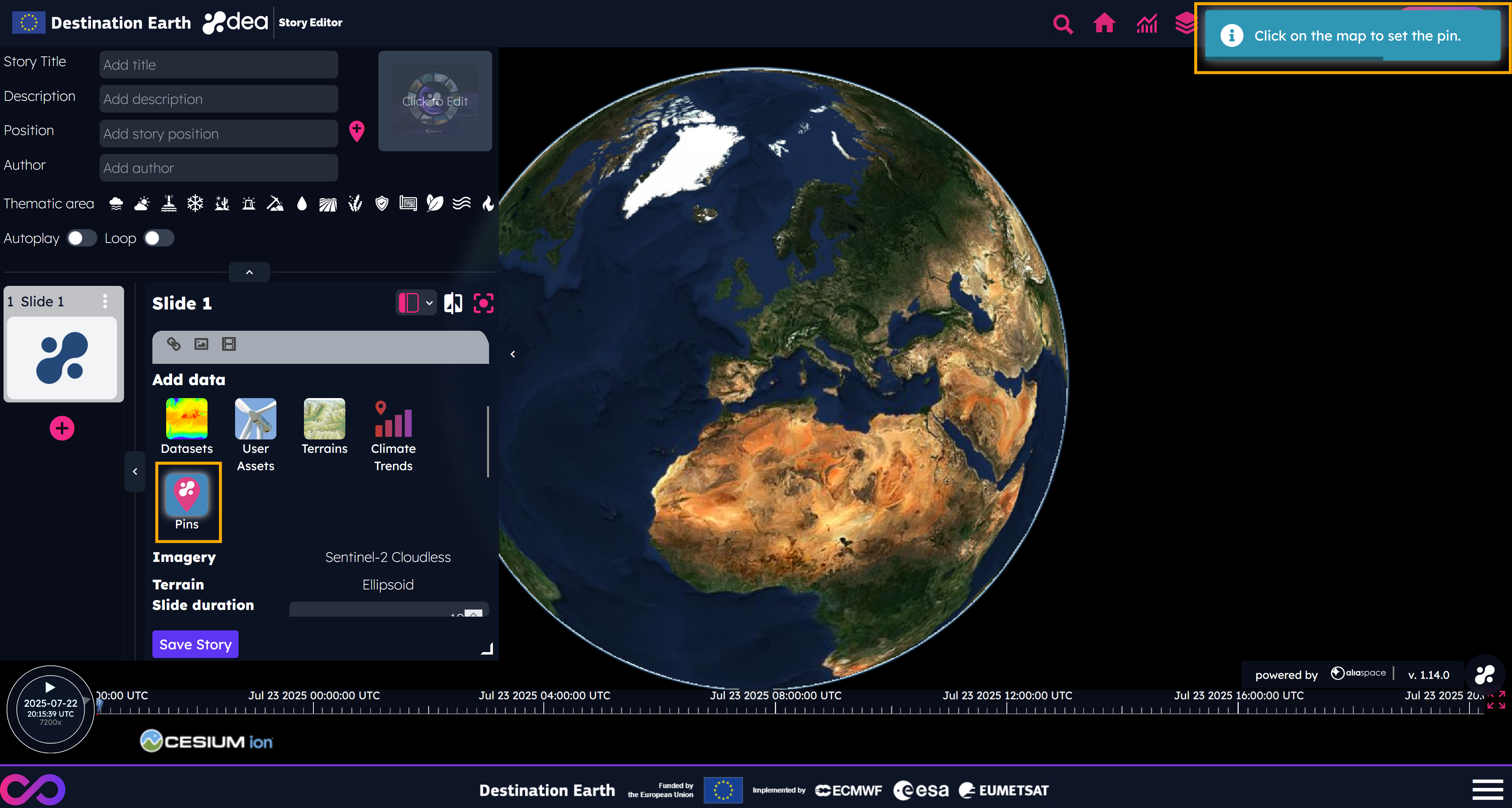
By clicking on the Pins button of the DEA Story Editor and then clicking on the map, a pin is added on the globe, anchored to a panel in which it is possible to add text, images, and videos, using an interface similar to the one available for writing the content of the slides.
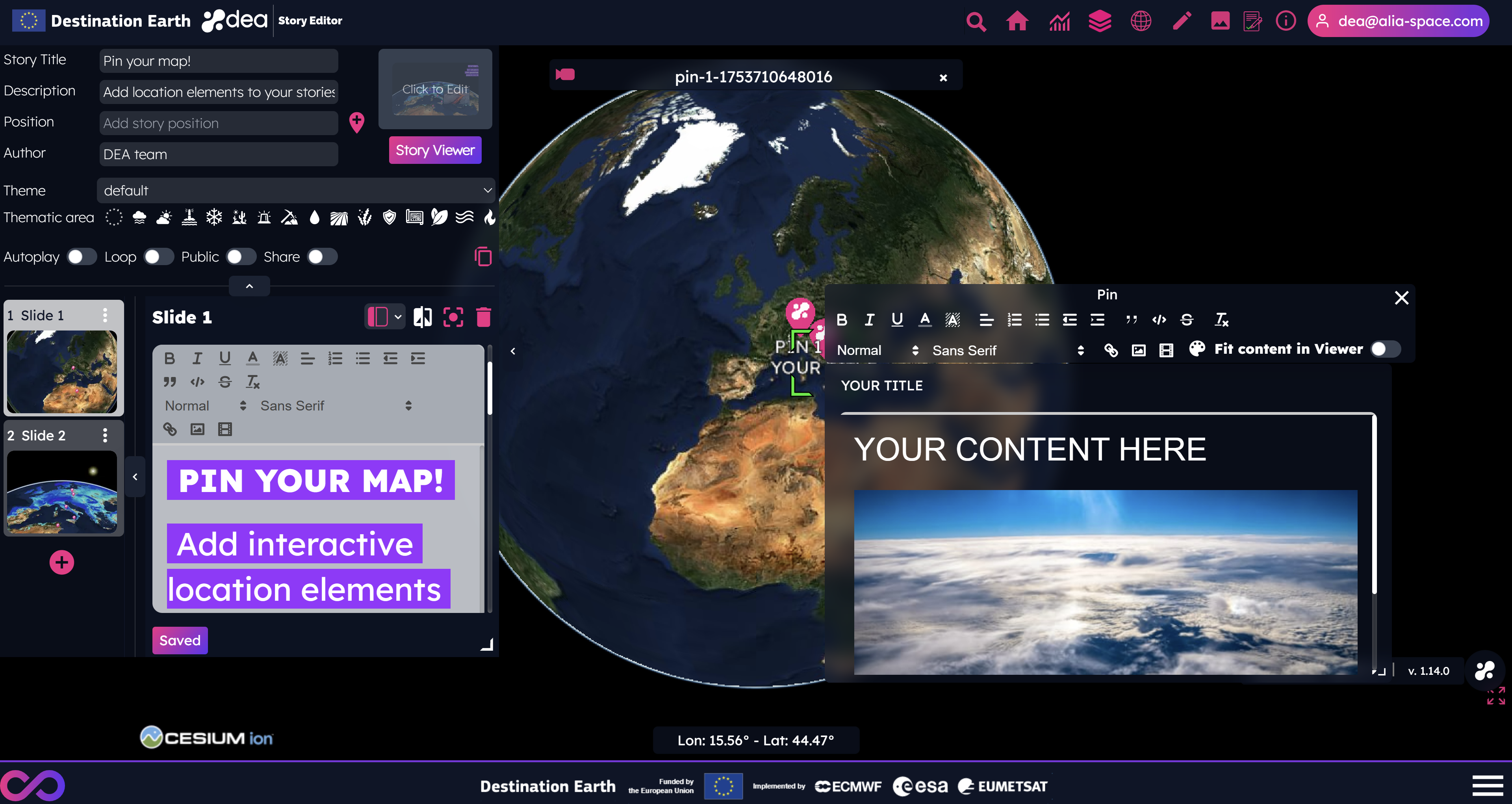
By default, the size of the panel linked to the pin fits the content and it is fixed. If users want to resize the content of the panel, they have to disable the option Fit content in Viewer and drag the bottom-right corner of the panel to set the chosen dimension.
The map pins can be combined with datasets, terrains, base layers and assets.
The title of the pin will be shown on the map, on the bottom of the marker. Users have to save their stories to see the pins in the Story Viewer.
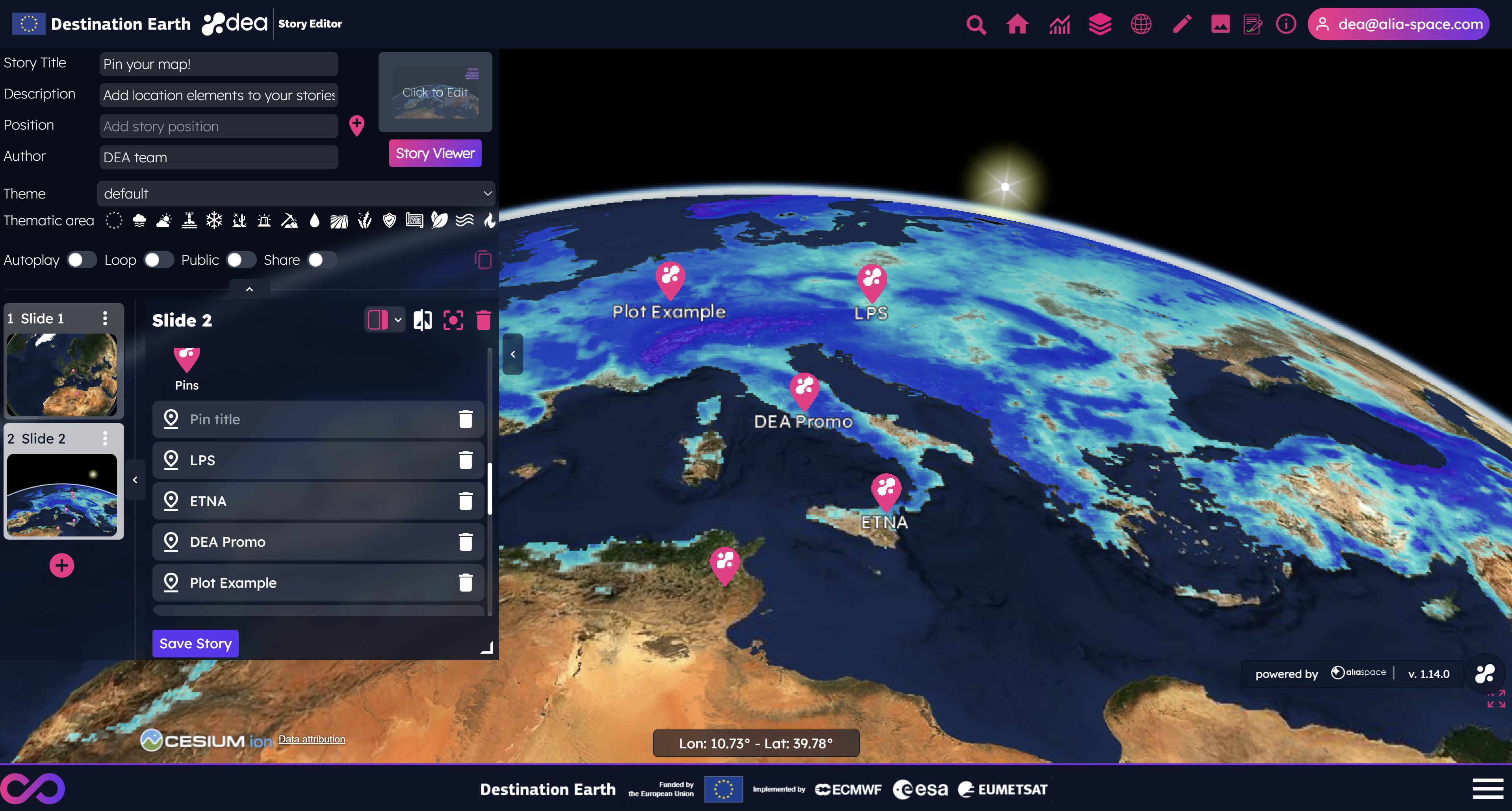
The content of the pin, which can be dragged from the header, is shown by clicking on the pin itself, both in the Story Editor and in the Story Viewer. If no content is defined for a pin, the panel will not be visualized by clicking on the pin. Similarly, if no title is defined for a pin, no label will be shown on the map for the corresponding marker.
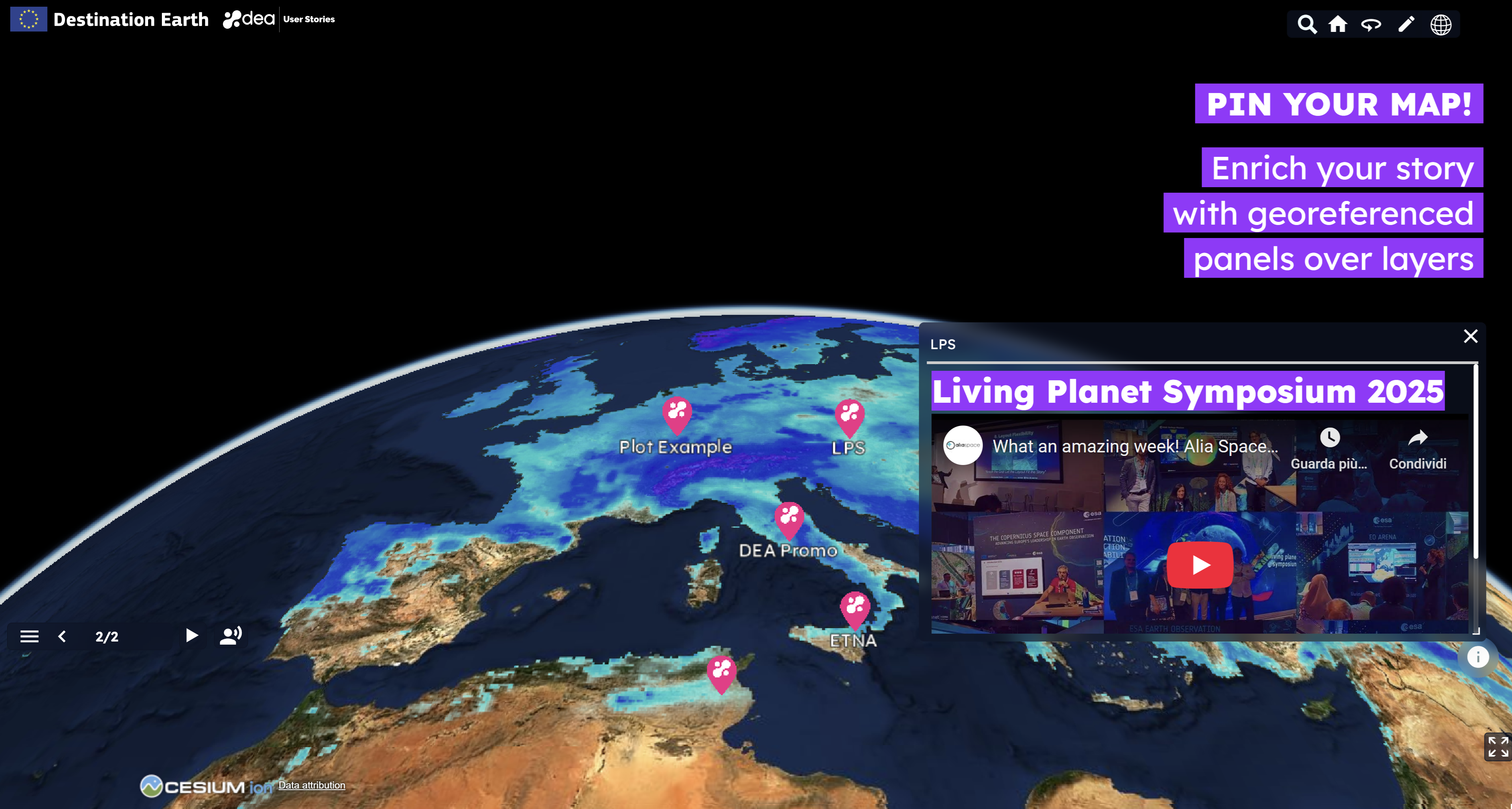
Edit existing stories
In case the user needs to edit his/her stories, it will be sufficient to click the edit icon displayed on the story item preview of the Story Browser.
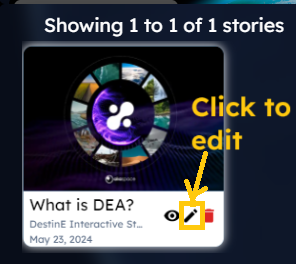
Clone existing stories
Since the DEA 1.6.0 release, users can create a copy of an existing story from the Story Browser. It is suggested to change the title of the cloned story and then click on the Clone Story button.
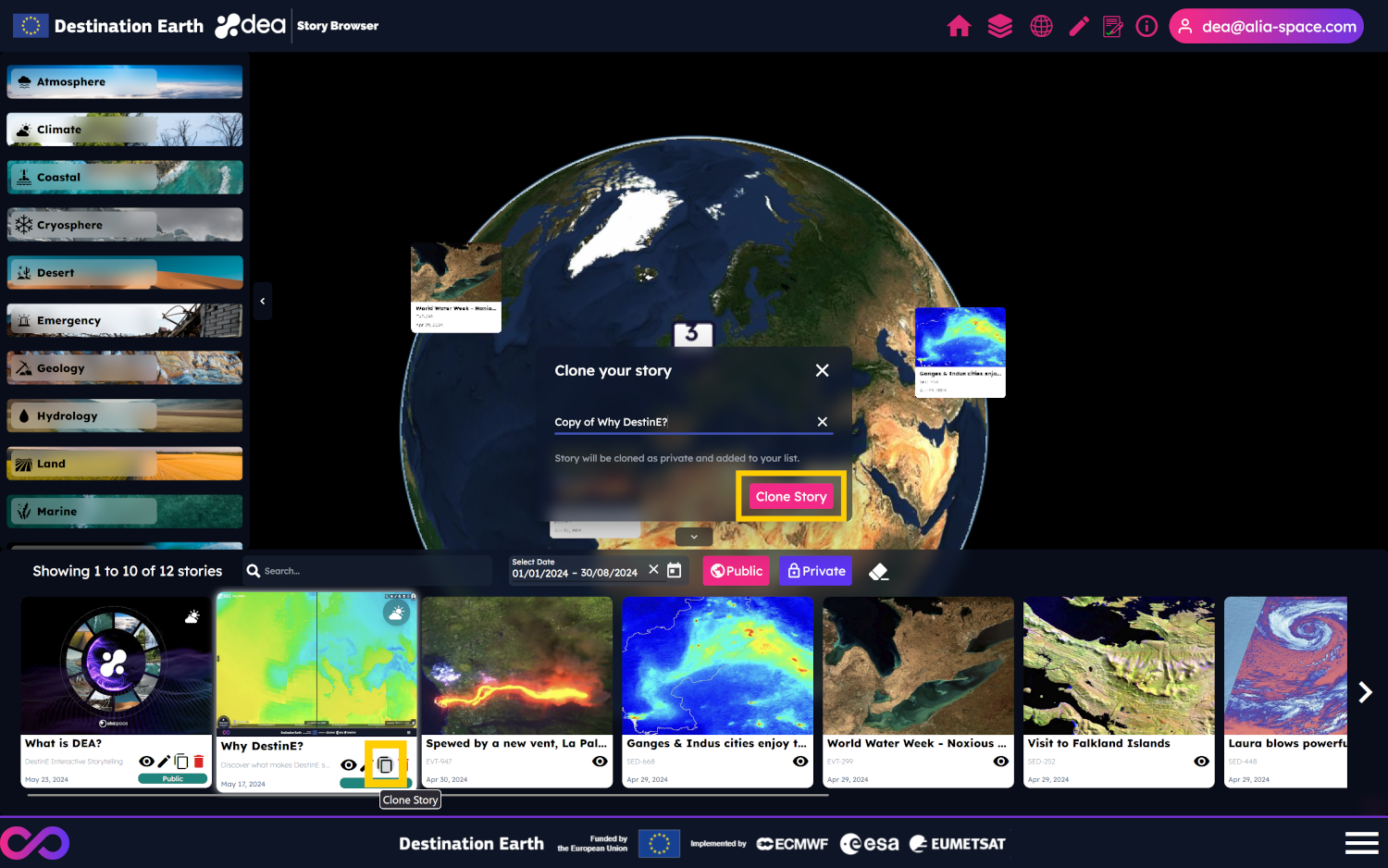
Public stories will be cloned as private stories. In this way, users can create the history of a story.
A story can also be cloned from the Story Editor by clicking on the dedicated icon.
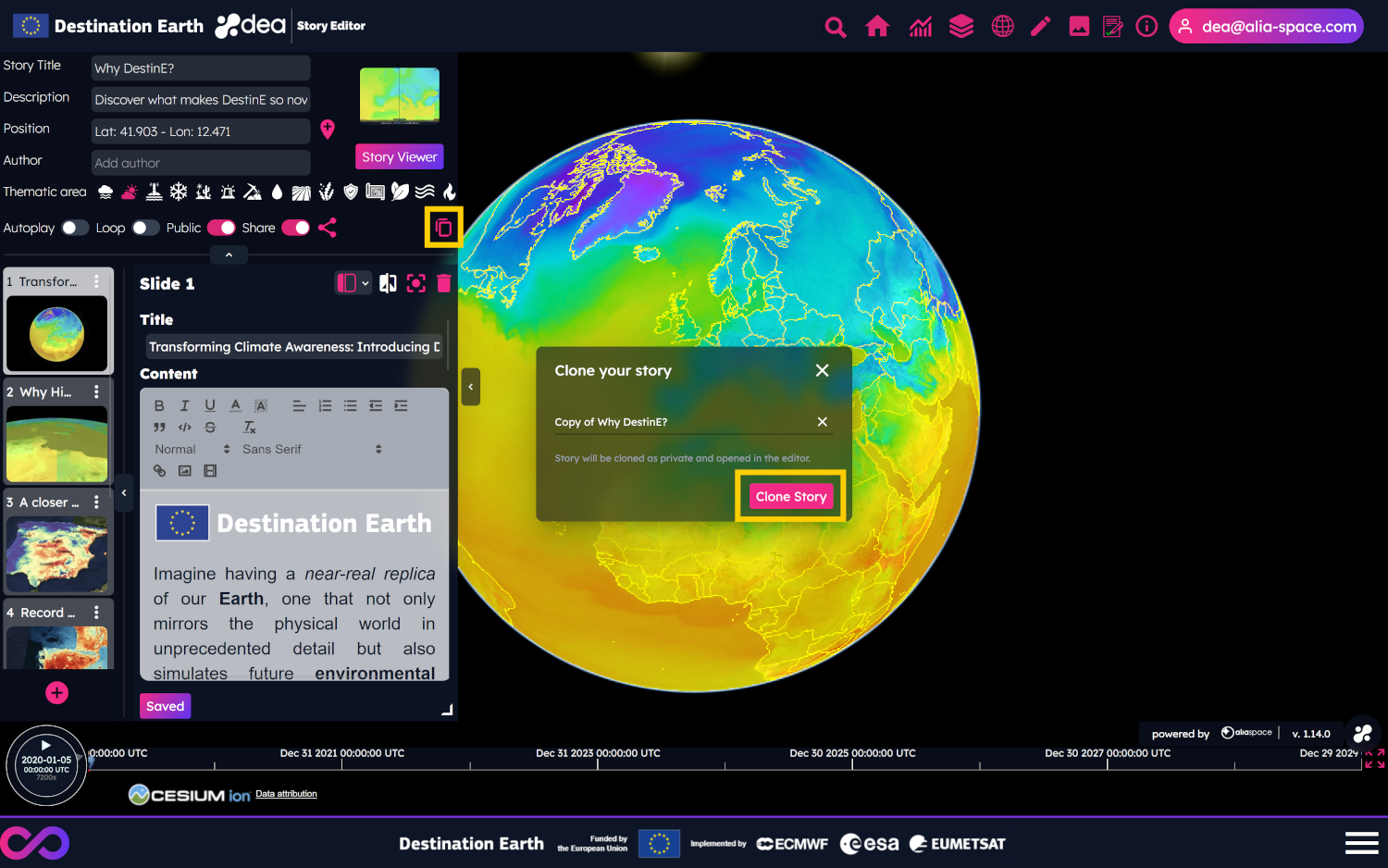
The cloned story is loaded in the Story Editor once created.
Audible stories
Since the DEA 1.6.0 release, users can reproduce the audio of your stories, thanks to the OVH AI Endpoints.
By clicking on the button shown at the right of the story menu, the text of the slide will be translated into voice.
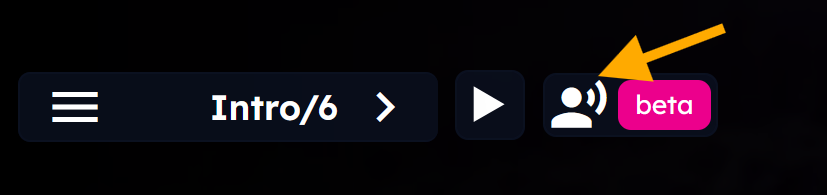
Please note that this feature is in a beta version and could have limitation in the size of the text to translate.
The supported languages are:
English
Italian
Spanish
German
It is possible to disable the feature in one or more slides of a story by clicking on the following toggle of the Story Editor.
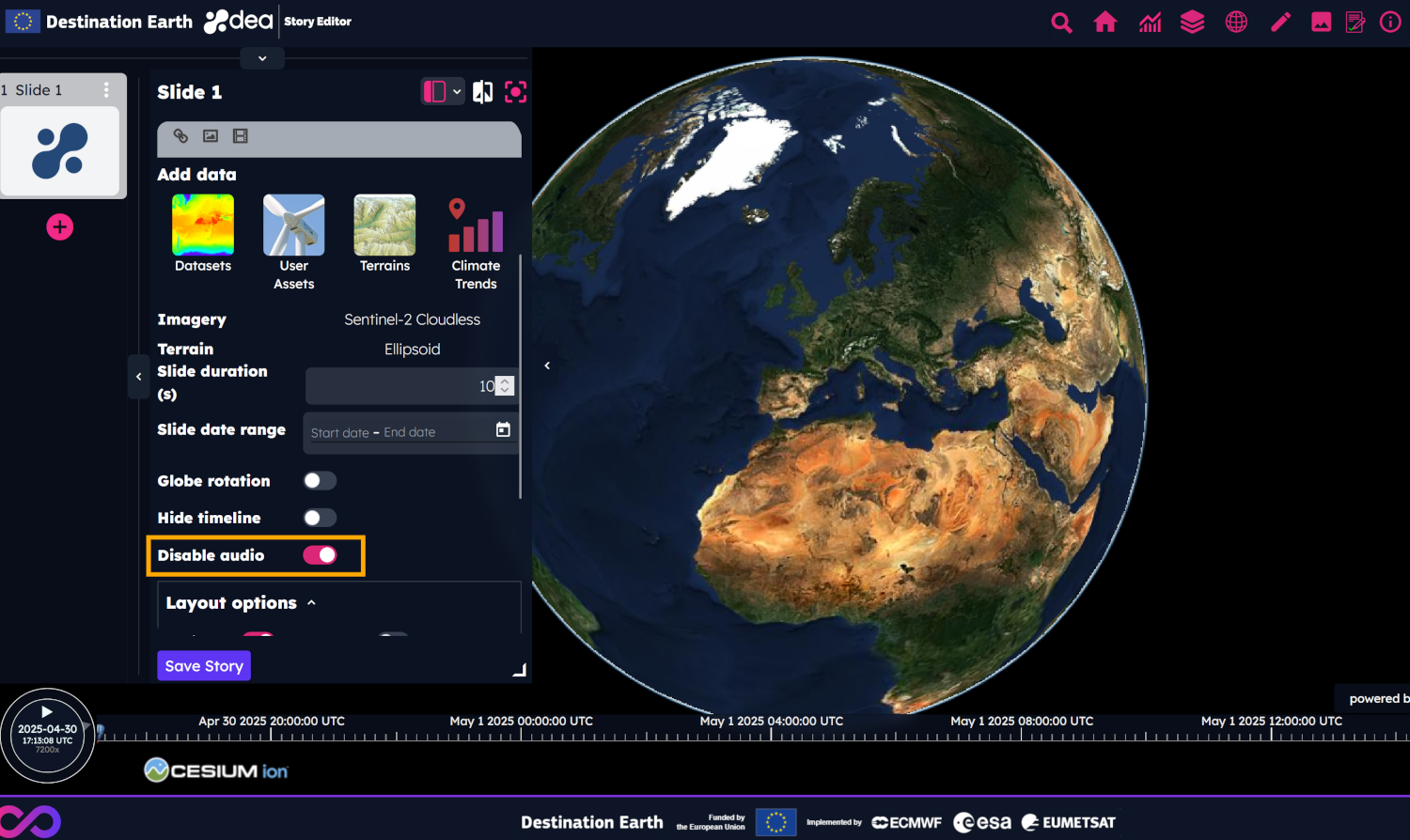
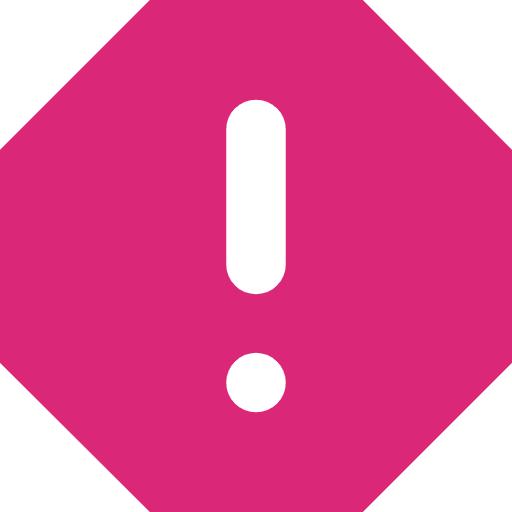 Where is my text?
Where is my text?
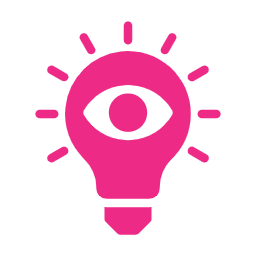 Insights
Insights
A step by step tutorial of DEA is available on the DestinE Platform Learning Hub
Users can find other videos about DEA features on the Alia Space Systems YouTube Channel

Footnotes