DestinEStreamer
Introduction
DestinEStreamer provides state-of-the-art compression and streaming technologies designed specifically for climate and Earth Observation data. It achieves exceptionally high compression rates without compromising quality, giving you seamless access to hundreds of terabytes of datasets, directly in your browser, on both desktop and mobile.
With StatOnEdge, an integrated tool, you can explore and analyse EO and climate data streams directly in your browser. All statistical calculations and visualisations are performed securely and locally through edge processing.
Optimized for the DestinE Digital Twins, DestinEStreamer simplifies data access and processing, helping you work faster and more efficiently. Advanced users can take advantage of the Python Toolbox to connect to data streams and generate data cubes on-the-fly for deeper analysis.
Experience the fastest way to access Digital Twins with DestinEStreamer.
Documentation Overview
The documentation consists of two main parts: a responsive web application and an API.
DestinEStreamer Web Application
The DestinEStreamer web application offers an interactive interface for accessing and visualizing climate and earth observation data. Below is an overview of its key features:
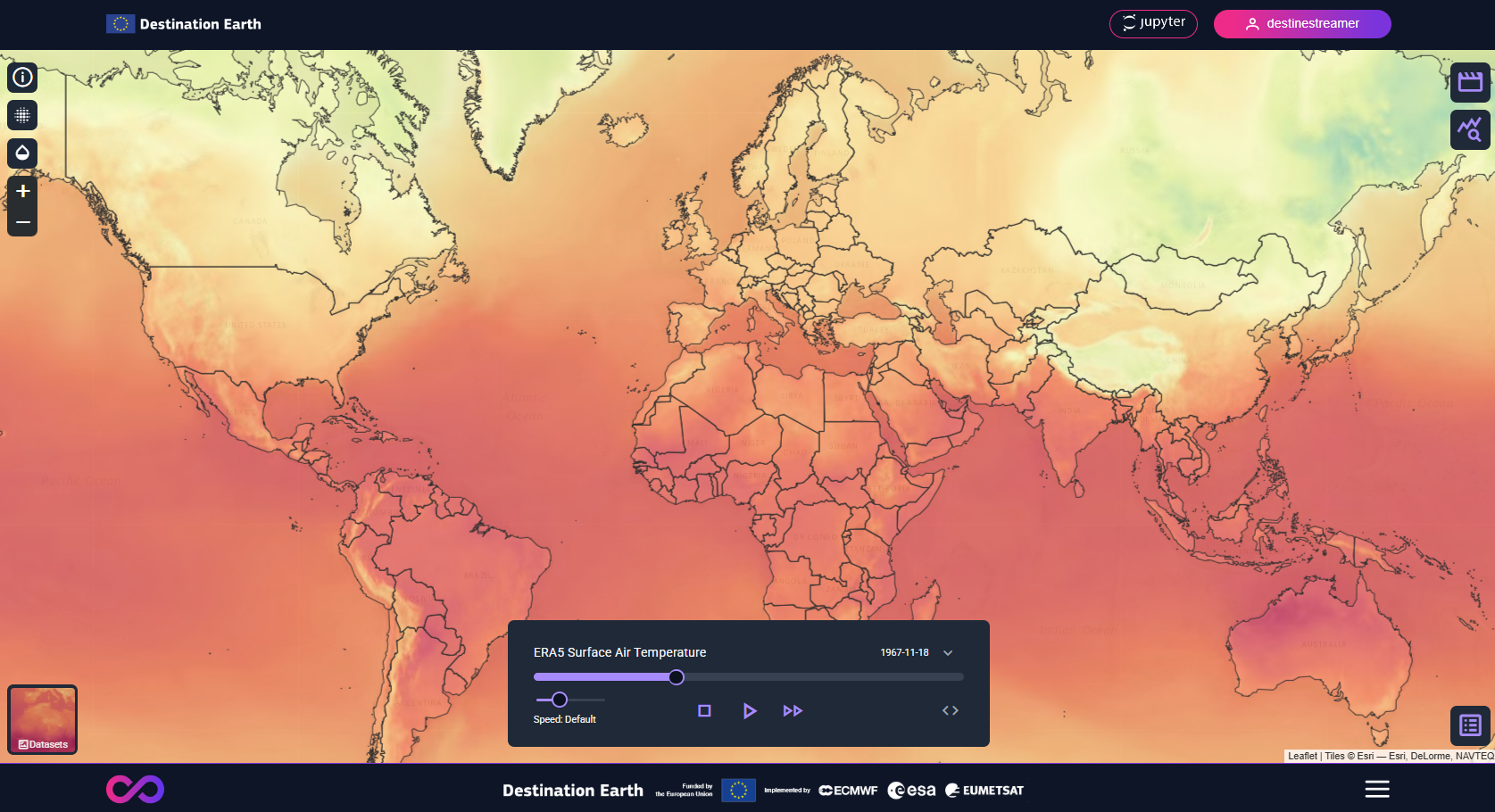
Visual Streams
-
Temporal Resolution: In the web application overview, visual streams of climate data variables are displayed for daily intervals. Note that data streams, accessible via the API or Jupyter notebook, provide access to full temporal resolution.
-
Spatial Resolution: On mobile devices, visual streams are presented at a lower resolution to ensure optimal performance. Full resolution is accessible via the desktop browser.
Choosing a Dataset
On the bottom left, different datasets can be selected and viewed. Currently, DestinEStreamer offers Climate, Sentinel 2 and Sentinel 3 NDVI datasets.
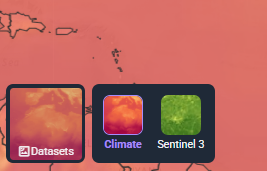
Available Climate data streams
The Climate data streams available on the platform are categorized into 3 main groups:
-
Climate DT
-
ERA5
-
ERA5-Land
Different Climate data streams can be selected using the Media button located on the top right side of the interface.

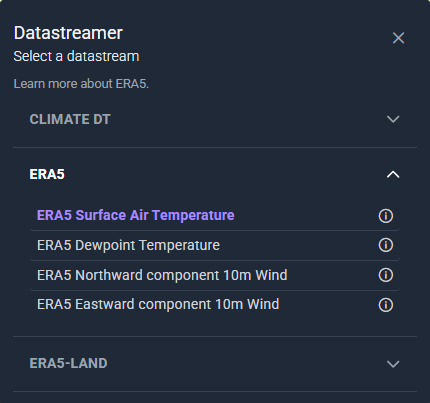
Available Sentinel 2 data streams
Sentinel-2 data is observational and provides high-resolution optical imagery. Some regions may appear partially obscured due to cloud cover, seasonal changes, or acquisition gaps between satellite passes. For more info click here.
DestineStreamer offers the following Sentinel 2 data streams:
- Europe
- Ukraine
Users can select to view Sentinel 2 data streams by selecting a tile on the map. S-2 data is organized by map tiles to optimize performance and loading speed.
Observation year selection
Users can choose an observation year by using the date pickers on the top right.

Basemap selection
Users can choose between two different base maps: EOX S2 Cloudless and Open Street Map according to preference.

Download GeoTIFFs and timeseries
Users can download single GeoTIFF files or timeseries by selecting a date, result type and providing additional details such as the target CRS, spectral indices, or band selection.
The following result types are available:
- True color image
- Spectral indices: NDVI, NDWI, NDBI, MNDWI, NDMI
- Bands: 10m, 20m, 60m resolutions
Notes:
- Timeseries downloads are available only for true color images and bands.
- Downloads are restricted to Upgraded Access and Tenancy users.
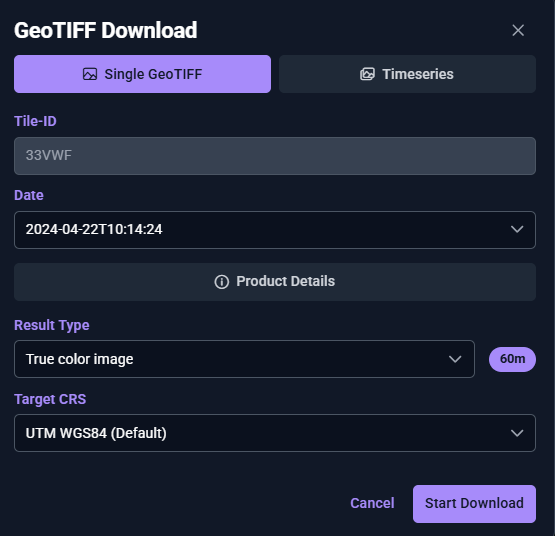
Available Sentinel 3 NDVI data streams
Sentinel-3 NDVI data is observational and updated twice per month. Some areas may show gaps due to cloud cover or the way satellite swaths capture data. For more info click here.
DestineStreamer offers the following Sentinel 3 data streams:
-
Sentinel 3 Normalized Difference Vegetation Index (NDVI)
- Europe
- Africa
- North America
- Greenland / Iceland
- Central America
- South America
- North Asia
- South East Asia
- West Asia
- Asian Islands
- Australasia
Continent selection
Users can select to view the data stream of a different continent via the Earth button on the top right of the interface.

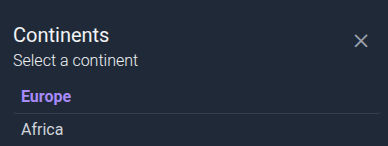
Basemap selection
Users can choose between two different base maps: EOX S2 Cloudless and Open Street Map according to preference.

Download GeoTIFFs and timeseries
Users can download single GeoTIFF files or timeseries by selecting a date and preferred target CRS.
Note: Downloads are restricted to Upgraded Access and Tenancy users.
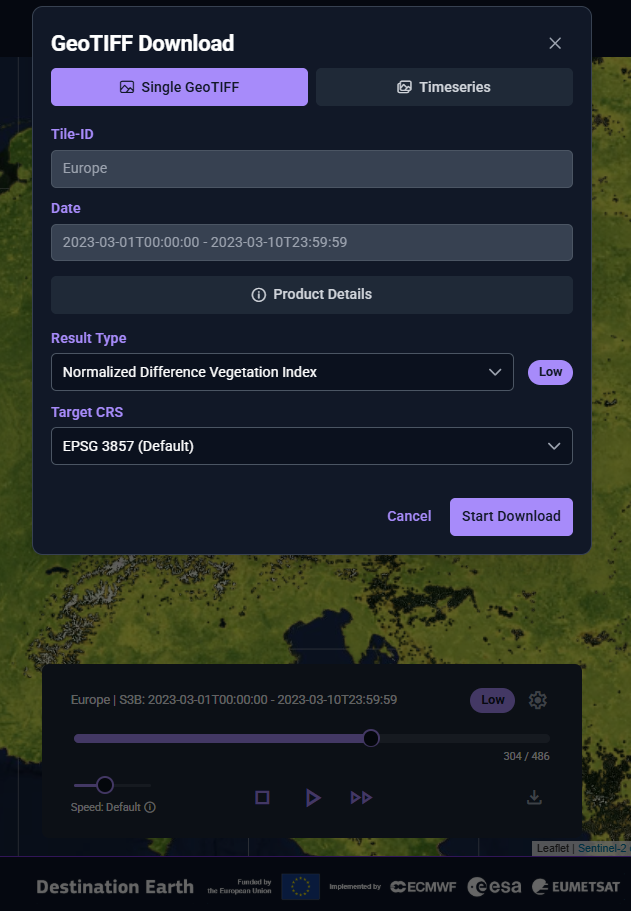
General Controls
The user can find general viewing controls on the top left of the interface.
Info button
An Info button is available on the top left side of the interface. This button provides an overview of the DestinEStreamer, explaining the purpose it offers to users.

Opacity Control
The Opacity Control button allows users to adjust the opacity of the displayed data streams, providing more control over the visualization experience.

Zoom Controls
The Zoom controls let users adjust the map view by zooming in for a closer look at specific areas or zooming out to see a broader overview.

Spatial Interpolation Control
The Spatial Interpolation control allows the user to look at the data stream visualisation as a continuous (interpolation enabled) or pixelated (interpolation disabled) surface on the map. Geostatistical methods are used to fill the gaps between known values from sampled locations.
Note:
- Interpolation is not supported in Safari browsers.
- Spatial interpolation is unavailable for Sentinel-2 streams.

Legend
In the bottom right corner of the interface, users will find the Legend of the selected stream. The Legend provides contextual information about the currently selected data stream.
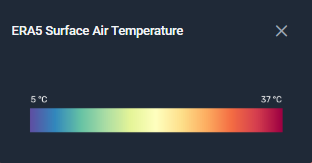
Stream Controls
Located at the bottom centre of the Map View, the stream controls allow users to interact with the data stream similarly to a video player. You can play, pause, and scrub through the timeline to explore different points in the data.
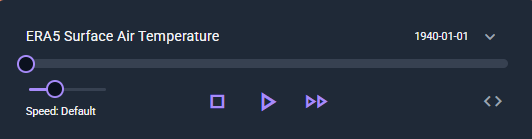
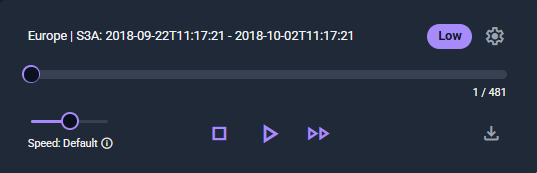
Change resolution
In the Stream Controller, users can click the settings icon to adjust the stream resolution. This feature is available for Sentinel-2 and Sentinel-3 streams.
Please note that selecting a higher resolution may affect performance depending on your bandwidth, connection quality, and device capabilities.
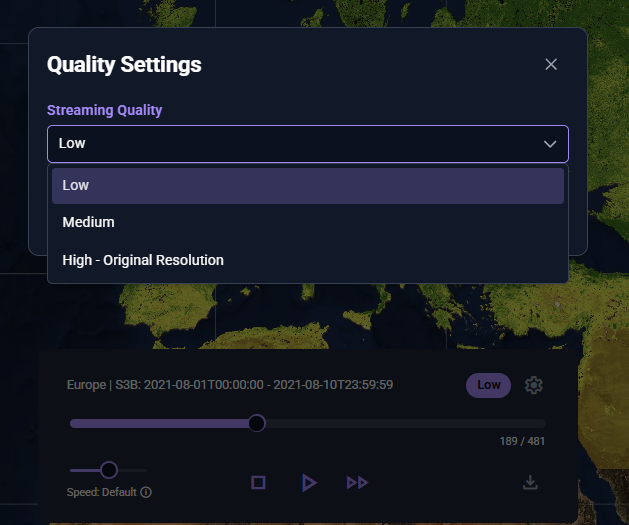
StatOnEdge
DestinEStreamer provides a built-in tool called StatOnEdge, which allows users to explore and analyse EO and climate data streams directly in the browser. Statistical calculations and visualisations are performed securely and locally with edge processing.
Note: StatOnEdge currently supports ERA5 data streams only.
Accessing the tool
Users can open StatOnEdge by clicking the Graph button located at the top right corner of the interface.

Selecting a region
Begin by selecting a country or region on the map. For Europe, you can choose from NUTS levels 1 to 3. Once a region is selected, the StatOnEdge parameter selection screen will appear.
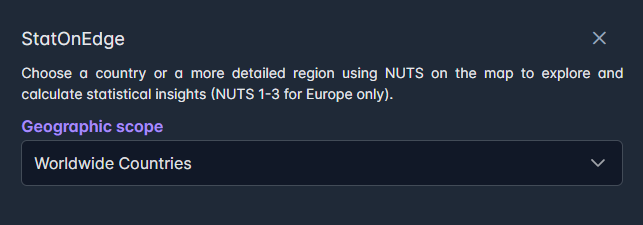
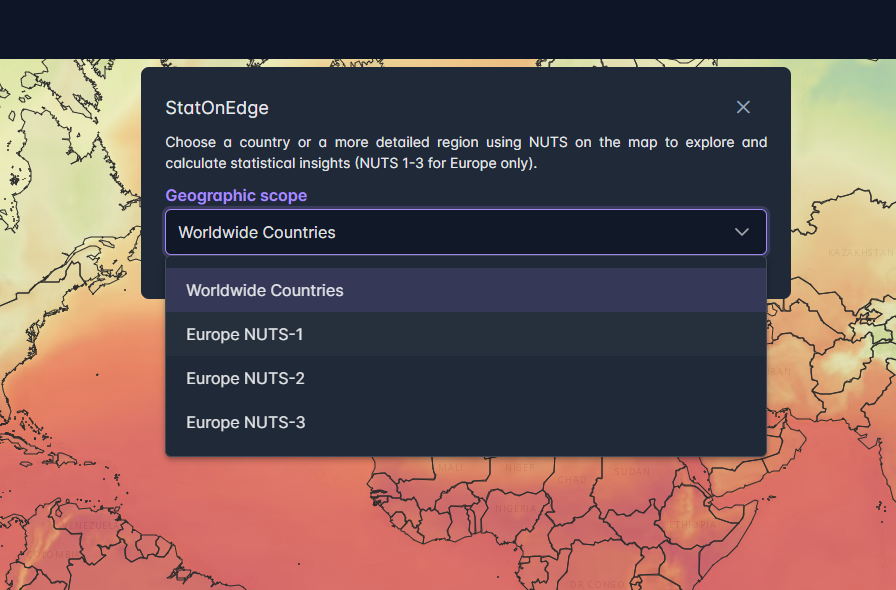
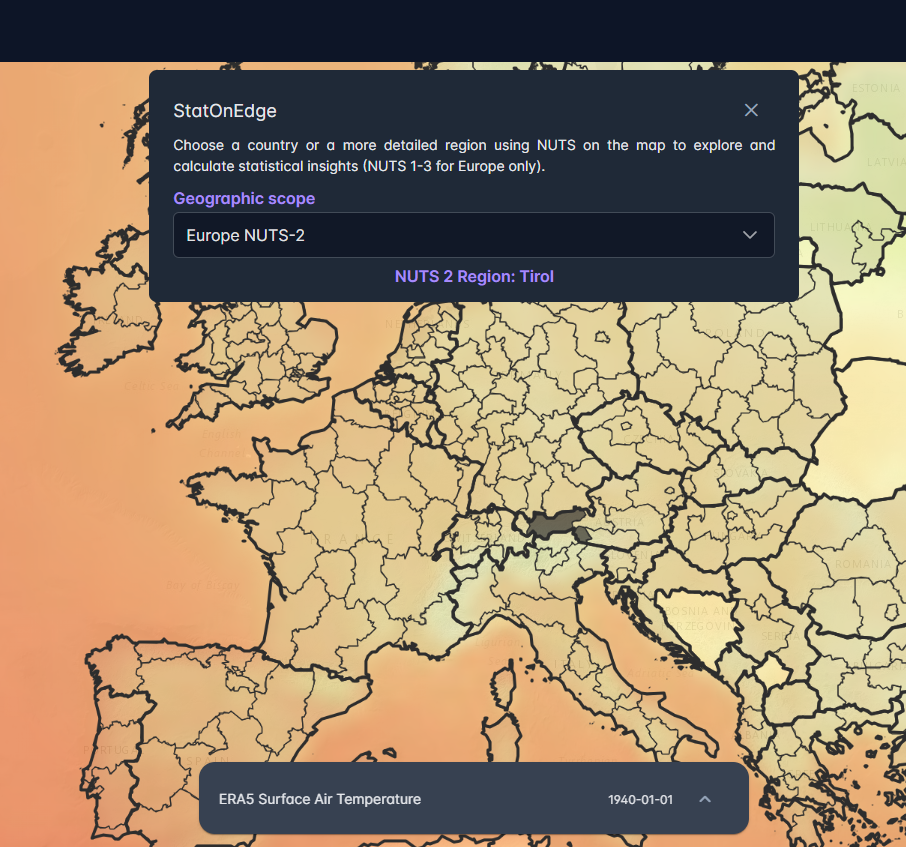
Defining input parameters
Next, configure the input parameters needed to calculate the statistics. You can specify multiple parameters based on your requirements. For quick exploration, pre-defined presets are provided in a dropdown menu.
Tip: If the start and end year are the same, you can select multiple months. Otherwise, only one month is allowed. Selecting a day is optional. If no day is chosen, the system will calculate the average value over the selected month(s).
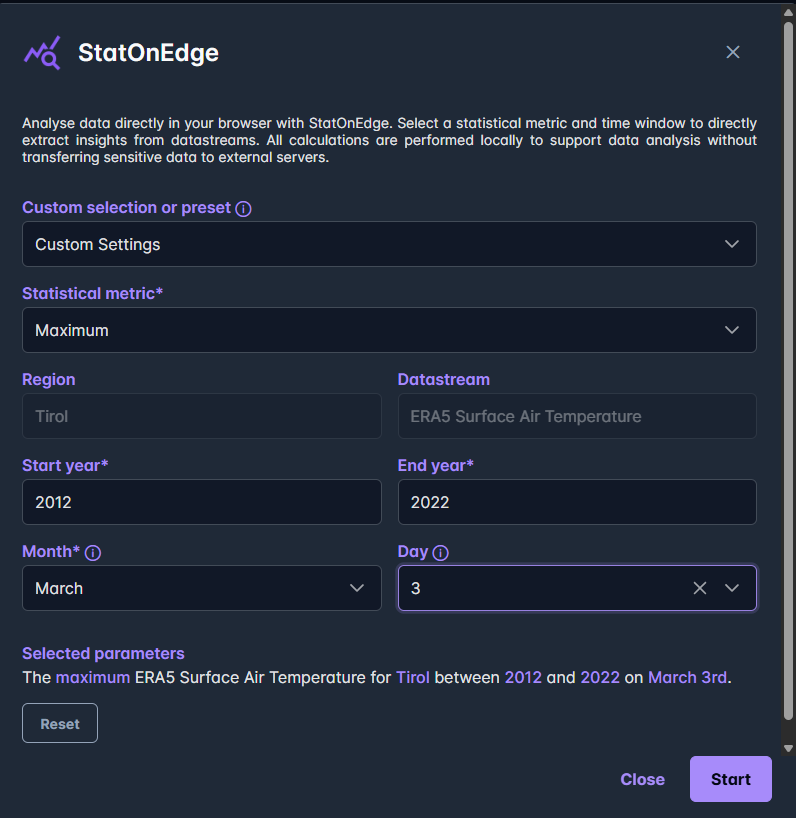
Review and start analysis
A summary of the selected parameters is displayed at the bottom of the parameter selection screen. When you are ready, click Start to begin the calculation.
View and Export results
The results will be shown in a new window as a line graph. To download and save your results, click the Download CSV button.
Advanced Features
We offer additional tooling and features for users with Upgraded Access privileges on the DestinE platform:
-
The option to download single or timeseries GeoTIFFs for Sentinel 2 and Sentinel 3 NDVI data streams
-
The option to display a code snippet to configure the JupyterLab Notebook to access the exact data selected and shown in the web application.
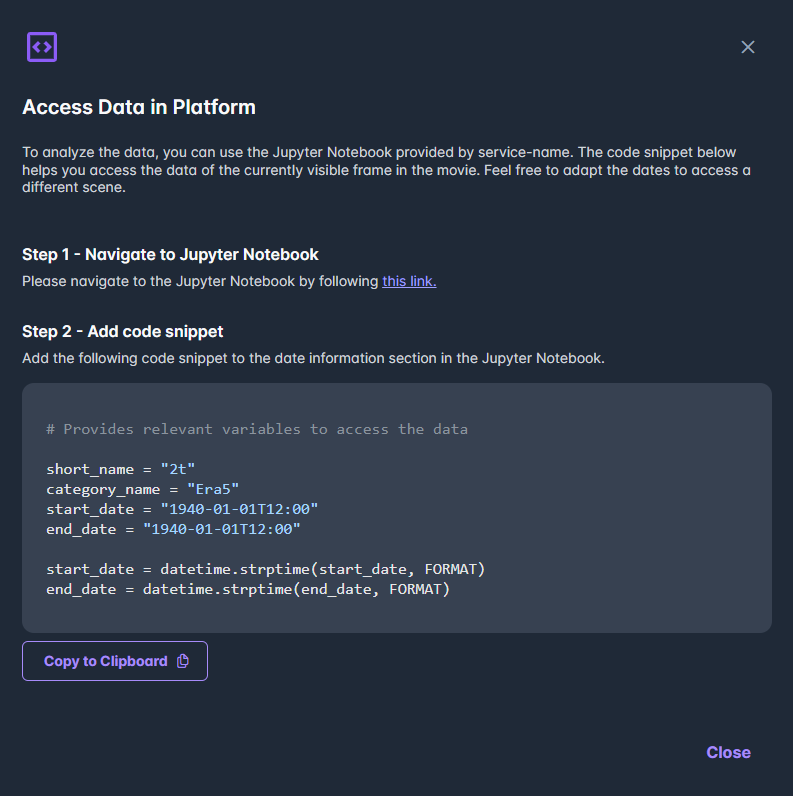
Tip: JupyterLab Notebooks can also be accessed via the Jupyter button on the top right of the home screen
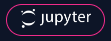
API Endpoints
For detailed API documentation, please refer to the Swagger interface available here.