1. Getting Started
Welcome to VizLab. This user manual will guide you through the features of the application. Below you can find an overview of all the main operations you can do in Vizlab at a glance.
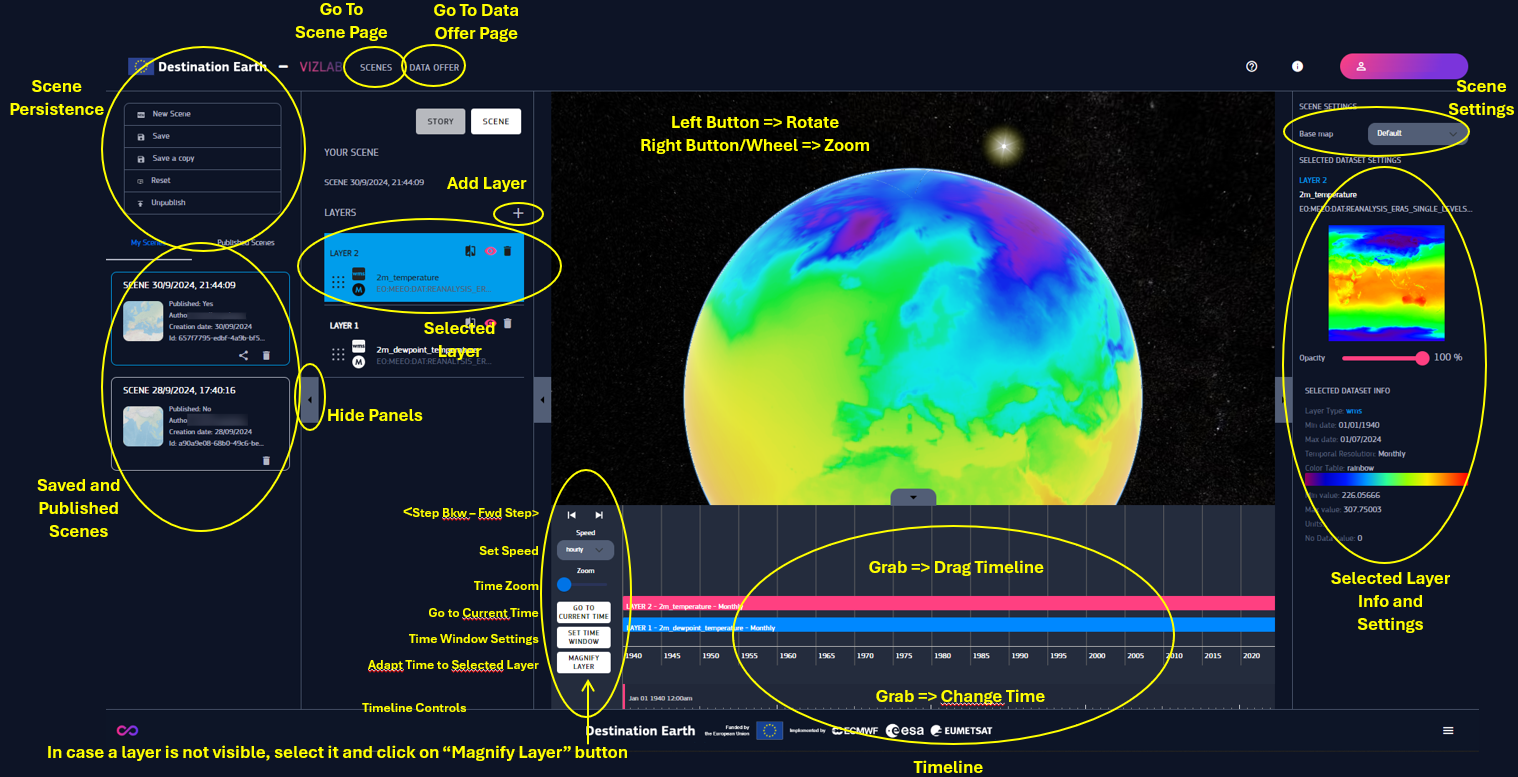
Fig. 1.1 General Destination Earth Overview
The current application can manage “scenes”, where users can add layers, change their visualization and, when registered, save them.
Layers can be represented as maps, volumes and streamlines, by mixing different sources, extracting areas and selecting time intervals, supporting the storytelling of phenomena on a global, regional and local scale.
An upcoming new version will introduce the “presentation mode”, allowing users to add custom content (text, images, videos, landmarks) to the scenes, thus making the creation of “interactive story slideshows” possible.
Data can be retrieved from other services such as EDEN and DCMS Cache-B. EDEN data are directly available for the scene visualization, while DCMS Cache-B data are too large and require to be preliminarly extracted and stored into the form of “data cubes” (spatial portions and time intervals) into the Vizlab back-end.
Any user can view published scenes, EDEN data and already existing data cubes. Scene creation, saving, and publication, as well as extraction and saving of data cubes require to be registered.
The amount of data that can be processed and stored by VizLab back-end are subject to limitations, which are listed in the following table.
Data type |
Value |
|---|---|
Max number of scenes |
20 |
Max original data size for a data cube request |
64 GB |
Max number of data cube creation requests at the same time per user |
4 |
Max total storage size for saved data cubes per user |
64 GB |
Max number of users that can create and lock data cubes |
160 |
Expiration time for unused data |
6 months |
Max extension for volumetric data |
10x10 degrees |